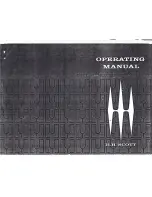AudioFetch User Manual
1
Thank you for your purchase of:
By Broadcastvision Entertainment
The dynamic AudioFetch system enables Android and Apple smartphones and tablets with the
AudioFetch App to receive local audio from TVs etc. AudioFetch should operate in a “plug-and-
play” manner when one audio source per channel is connected to AudioFetch and the
Ethernet jack is on a suitable WiFi router. Additional instructions are included below. Please
note that AudioFetch can be ordered/expanded in 4 channel increments.
Your AudioFetch application is as follows:
Proposal Number
:
AudioFetch Model
:
Specific Cables Requested
:
Note: If no specific cables or lengths are requested, a 25’ Ethernet cable and 6’ RCA to
stereo jack cables for each channel will be enclosed.
Additional cable lengths and types are available at
Please call AudioFetch technical support at 888.330.4283 x3 if your application differs from the
above.
2019-04-12
Summary of Contents for AudioFetch FETCH12
Page 30: ...30 ...