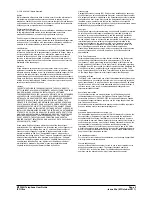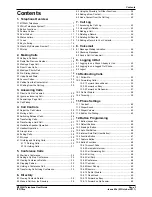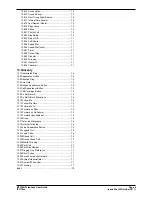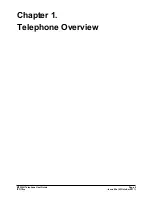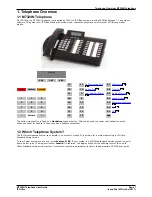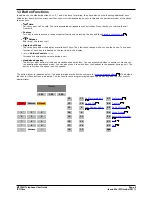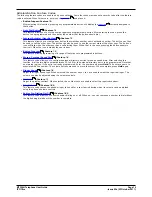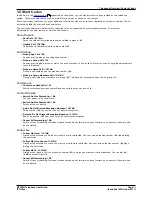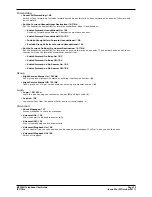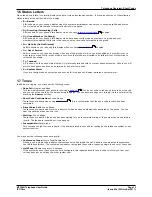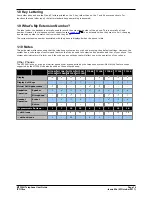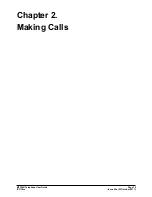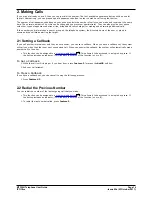Summary of Contents for M7324N
Page 1: ... Issue 02a 03 October 2011 M7324N Telephone User Guide IP Office ...
Page 6: ......
Page 24: ......
Page 32: ......
Page 36: ......
Page 37: ...M7324N Telephone User Guide Page 37 Issue 02a 03 October 2011 IP Office Directory Chapter 6 ...
Page 41: ...M7324N Telephone User Guide Page 41 Issue 02a 03 October 2011 IP Office Call Log Chapter 7 ...
Page 45: ...M7324N Telephone User Guide Page 45 Issue 02a 03 October 2011 IP Office Voicemail Chapter 8 ...
Page 50: ......
Page 60: ......
Page 72: ......
Page 73: ...M7324N Telephone User Guide Page 73 Issue 02a 03 October 2011 IP Office Glossary Chapter 13 ...
Page 78: ......
Page 83: ...M7324N Telephone User Guide Page 83 Issue 02a 03 October 2011 IP Office ...