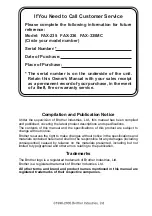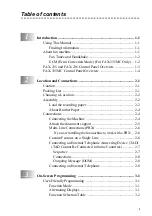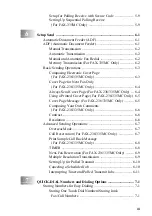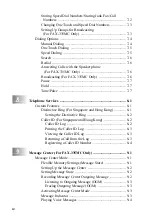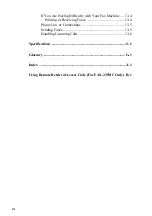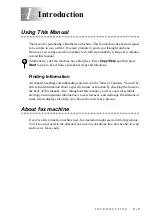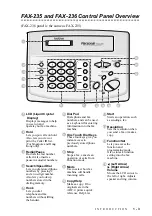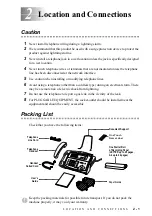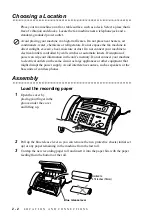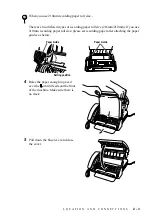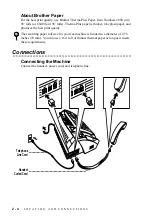Reviews:
No comments
Related manuals for FAX-235

HD2200
Brand: Janome Pages: 48

B 60 W Bp
Brand: Kärcher Pages: 312

ES2832
Brand: Minuteman Pages: 49

2522LE
Brand: Janome Pages: 6

JK-T5878-58G
Brand: Jack Pages: 70

1002556 - 1020 Power Eagle
Brand: Nobles Pages: 55

PowerBoss Armadillo 6X
Brand: HAKO Pages: 84

FAX3700l
Brand: Ricoh Pages: 256

LS2-190
Brand: Mitsubishi Pages: 32

Union Special 36200L220-60
Brand: JUKI Pages: 56

Modular Series
Brand: GBC Pages: 25

LK-980 Series
Brand: JUKI Pages: 52

SE200-M SERIES
Brand: Suzuki Pages: 29

CD 155
Brand: Philips Pages: 54

CD 450
Brand: Philips Pages: 59

KM-2510A
Brand: SunStar Pages: 76

Folder Professional 6011
Brand: Oce Pages: 88

ZWG 6148K
Brand: Zanussi Pages: 20