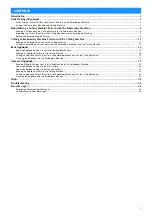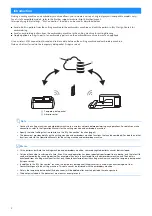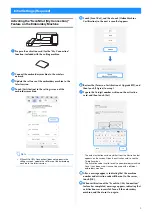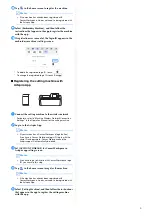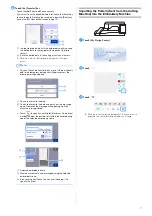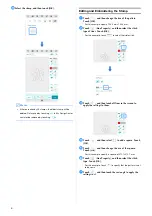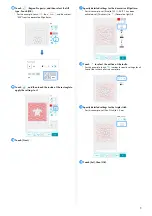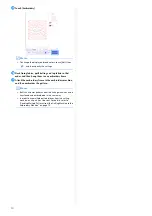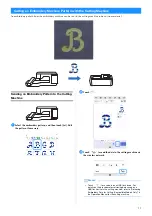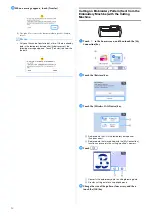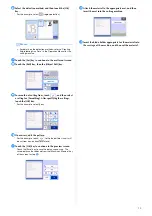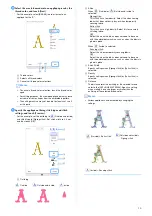Reviews:
No comments
Related manuals for Innov-IS XP Series

Bizhub 4020
Brand: Konica Minolta Pages: 40

Magicolor 2530 DL
Brand: Konica Minolta Pages: 10

LPV4-U2-300S
Brand: Buffalo Pages: 2

Aficio AP400
Brand: Ricoh Pages: 2

ECOSYS P5021cdw
Brand: Kyocera Pages: 31

DocuColor 7002
Brand: Xerox Pages: 18

WPL606
Brand: Wasp Pages: 2

GraverMach AT
Brand: Boley Pages: 20

MAXIFY MB2350
Brand: Canon Pages: 1154

RJ-900C series
Brand: MUTOH Pages: 8

CV-290
Brand: Epson Pages: 10

ML-2010 - B/W Laser Printer
Brand: Samsung Pages: 142

DP-6030
Brand: Panasonic Pages: 6

Desktop Unit XX-XXXX
Brand: Panasonic Pages: 51

DA-MC700
Brand: Panasonic Pages: 65

DP-6530
Brand: Panasonic Pages: 172

DA-DU26C
Brand: Panasonic Pages: 166

DP-180
Brand: Panasonic Pages: 194