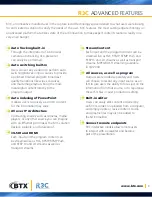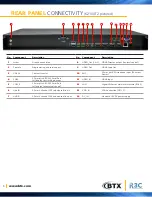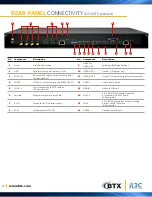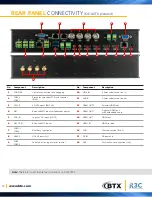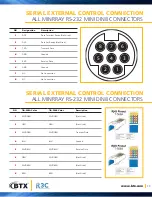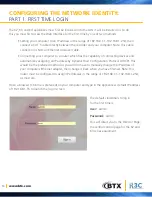Reviews:
No comments
Related manuals for R3C K2100T2

Odyssey
Brand: SABINE Pages: 2

LD-4055
Brand: Westinghouse Pages: 31

19SV07
Brand: SV2000 Pages: 16

K-LED24FHD2N/B
Brand: Kalley Pages: 49

SGBM-100
Brand: Dimavery Pages: 10

32/148I-GB-5B2-HKUP
Brand: Blaupunkt Pages: 27

i2252VW
Brand: AOC Pages: 65

GE2110X
Brand: GE Pages: 22

MG13400, MG19400, MG20100
Brand: GE Pages: 32

MG14200, MG20200
Brand: GE Pages: 32

MG25326
Brand: GE Pages: 40

M20GE000
Brand: GE Pages: 21

21FC8 series
Brand: LG Pages: 28

21FC1RB
Brand: LG Pages: 14

21FB5RB
Brand: LG Pages: 29

21FD7 series
Brand: LG Pages: 16

20CD1RGE
Brand: LG Pages: 28

21FD56 Series
Brand: LG Pages: 24