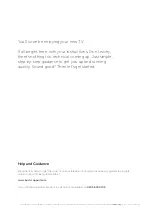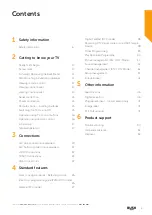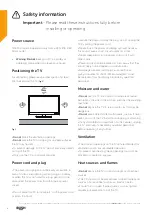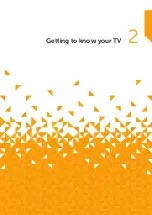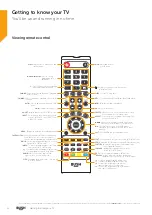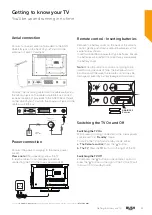Summary of Contents for VL19HDLED
Page 1: ...Instruction manual VL19HDLED ...
Page 4: ......
Page 5: ...1 Safety information ...
Page 8: ......
Page 9: ...2 Getting to know your TV ...
Page 18: ......
Page 19: ...Connections 3 ...
Page 24: ......
Page 25: ...Standard features 4 ...
Page 44: ......
Page 45: ...Other information 5 ...
Page 48: ......
Page 49: ...Product support 6 ...
Page 56: ...90101 22930 Contact Helpline 0345 604 0105 www bush support com ...