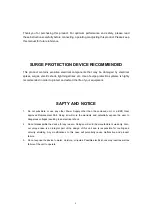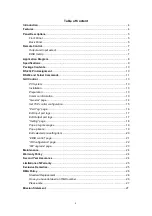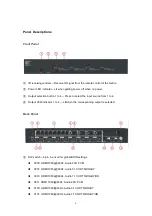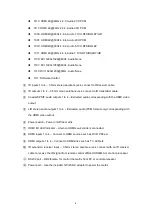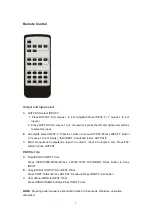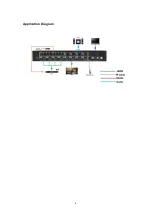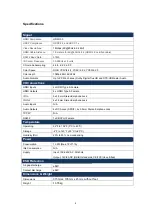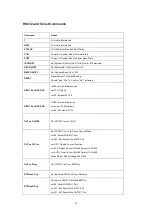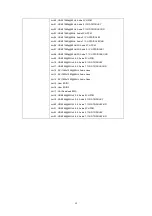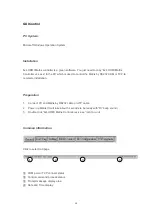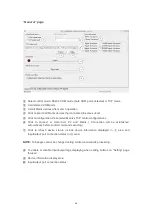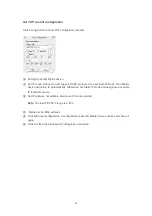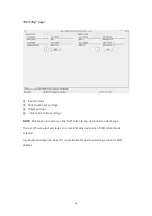Reviews:
No comments
Related manuals for BG-UHD44MA

DSS-16+
Brand: D-Link Pages: 2

BNI IOL-314-S52-P012
Brand: Balluff Pages: 22

HaptiSync Hub
Brand: D-Box Pages: 27

921 Series
Brand: E-T-A Pages: 6

SW8
Brand: Radial Engineering Pages: 12

SMALL OFFICE CyberSwitch 150
Brand: Cabletron Systems Pages: 106

OS20-001000T5T5TAFUHB
Brand: Hirschmann Pages: 40

87699
Brand: DeLOCK Pages: 8

OM-ESW-105-POE
Brand: Omega Pages: 17

Mini Hub 5 port
Brand: Sandberg Pages: 12

EX-1195HMS
Brand: Exsys Pages: 14

SH5-TSW-C
Brand: Smartwares Pages: 2

OmniAccess 6000
Brand: Alcatel-Lucent Pages: 76

TL-SF1016D
Brand: TP-Link Pages: 2

HBK-R01
Brand: UHPPOTE Pages: 10

Emulation Pod M306V2T-RPD-E
Brand: Renesas Pages: 74

VM0404
Brand: ATEN Pages: 31

FEP-0931
Brand: LevelOne Pages: 17