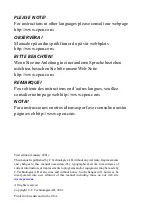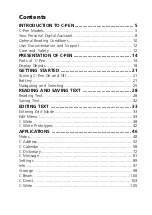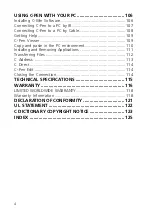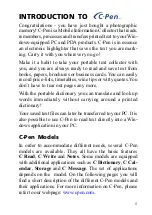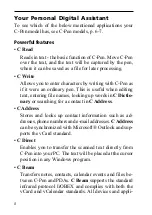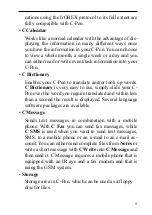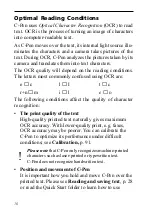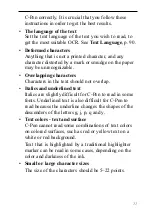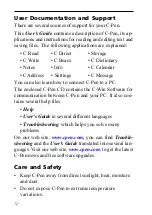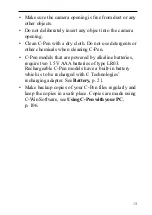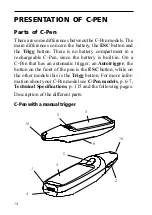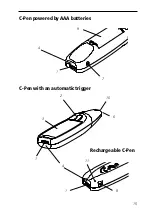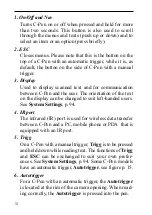Summary of Contents for 800C
Page 1: ...USER S GUIDE English...
Page 43: ...43 Pp Qq Rr Ss Tt Uu Vv Xx Ww Yy Zz 1 2 3 4 5 6 7 8 9 0...
Page 45: ...45 _...
Page 119: ...119 Warranty Information Serial number Customer Date Address Dealer Address CT number...
Page 120: ...120...
Page 121: ...121 DECLARATION OF CONFORMITY...
Page 131: ...131...
Page 132: ...132...