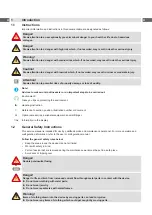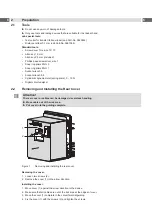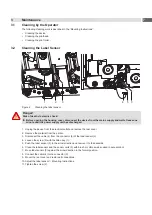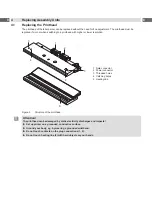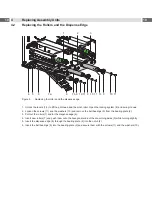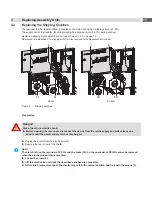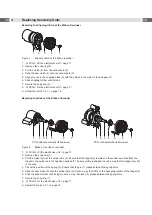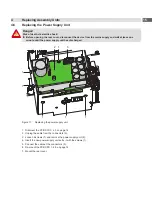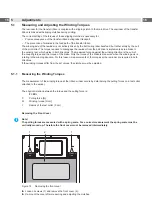Reviews:
No comments
Related manuals for PX Q4.3L

H1
Brand: NARGESA Pages: 33

ST7000
Brand: Raymarine Pages: 55

MIC Series
Brand: Halyard Pages: 4

Underwater Light Show & Fountain
Brand: GAME Pages: 2

XL Series
Brand: Taylor-Wharton Pages: 25

FLX V Series
Brand: i-CAT Pages: 96

UltraPro
Brand: Jasco Pages: 2

R113
Brand: MacDon Pages: 2

USB OMNISTUDIO
Brand: M-Audio Pages: 3

VESDA
Brand: Xtralis Pages: 26

So-exercise TX7
Brand: T-SoX Pages: 8

PV9DH Series
Brand: York International Pages: 16

X10 PRO XP4LS
Brand: X-10 Pages: 12

Scantastic 4
Brand: Equinox Systems Pages: 8

TB1301
Brand: TBM Pages: 22

Robus RVB007RGB10I65
Brand: LED Group Pages: 2

NG Plus M
Brand: Monosem Pages: 52

JPD-500E
Brand: Jumper Pages: 12