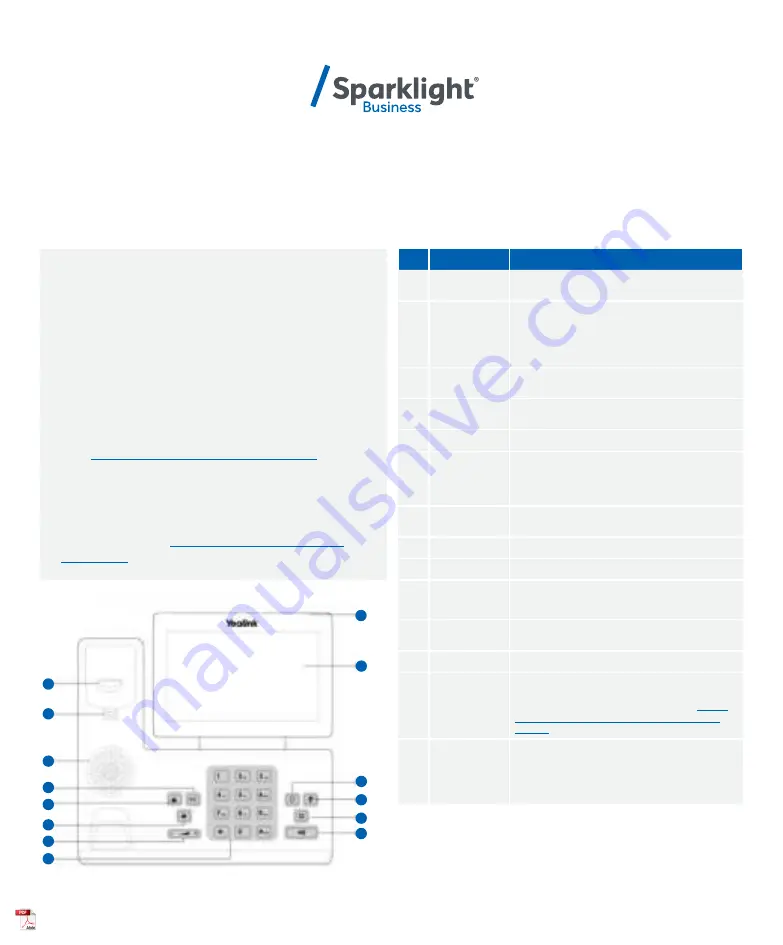
YEALINK T53W
QUICK START GUIDE
Let’s get you up and running with your new phone.
No.
Item
Description
1
Power LED
Indicates call status, message status and phone’s
system status.
2
Touch Screen
Allows you to select items and navigate menus
on the touch-sensitive screen. Tap to select and
highlight screen items.
Shows information about calls, messages, time,
date and other relevant data.
3
HEADSET Key
Toggles and indicates the headset mode. The key
LED glows green when headset mode is activated.
4
MUTE Key
Toggles and indicates mute feature. The key LED
glows red when the call is muted.
5
REDIAL Key
Redials a previously dialed number.
6
Speakerphone
Key
Toggles and indicates the hands-free
(speakerphone) mode. The key LED glows green
when the hands-free (speakerphone) mode is
activated.
7
TRANSFER
Key
Transfer a call to another party.
8
HOLD Key
Places a call on hold or resumes a held call.
9
MESSAGE Key
Accesses voice mails.
10
Volume Key
Adjusts the volume of the handset, headset and
speaker.
11
Keypad
Provides the digits and special characters in
context-sensitive applications.
12
Speaker
Provides hands-free (speakerphone) audio output.
13
Reversible Tab
Secures the handset in the handset cradle when the
phone is mounted vertically. For more information
on how to adjust the reversible tab, refer to
Yealink
Wall Mount Quick Installation Guide for Yealink IP
Phones.
14
Hookswitch
• Picking up the handset from the handset cradle,
the hookswitch bounces and the phone connects
to the line.
• Laying the handset down on the handset cradle,
the phone disconnects from the line.
1
2
3
4
5
6
7
8
9
10
11
12
13
14
Once your administrator has assigned your Hosted Voice
service, you’ll receive two emails:
• One with your My Phone and Voice Portal
login credentials.
• One with a temporary password for My Phone portal.
Accessing Voicemail
Press the Messages icon or dial your extension on your phone
and follow the prompts. On first login you’ll be asked to
change your passcode.
Accessing My Phone Portal
Go to
businessvoice.sparklight.net/myphonenext/
enter
your username and password. You’ll be asked to change your
password the first time you visit the site.
Need more help?
We want to make this easy for you. You’ll find more guides
and video tutorials at
business.sparklight.com/support/
hosted-voice




















