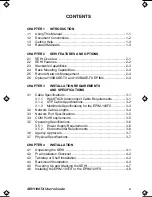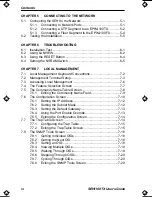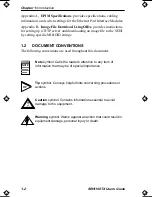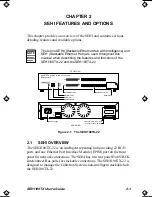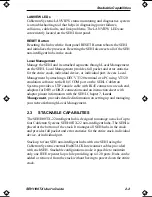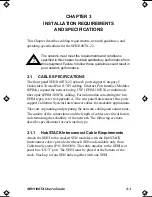Reviews:
No comments
Related manuals for SEHI SEHI100TX-

DGS-3224TGR - Switch
Brand: D-Link Pages: 160

DGS-3024
Brand: D-Link Pages: 145

DGS-1510 Series
Brand: D-Link Pages: 64

DES-3528 - xStack Switch - Stackable
Brand: D-Link Pages: 367

Compact
Brand: GAIM Pages: 2

TM DES-6500
Brand: D-Link Pages: 267

S3100 Series
Brand: H3C Pages: 1089

SUPERSTACK 3 3226
Brand: 3Com Pages: 5

LANPLEX 2500
Brand: 3Com Pages: 139

CoreBuilder 7000
Brand: 3Com Pages: 150

CoreBuilder 7000
Brand: 3Com Pages: 264

4007
Brand: 3Com Pages: 574

3CRUS2475 24
Brand: 3Com Pages: 333

SUPERSTACK 3 3226
Brand: 3Com Pages: 70

OfficeConnect 3C16790C
Brand: 3Com Pages: 18

5500-EI PWR
Brand: 3Com Pages: 1314

SuperStack II Switch 1100
Brand: 3Com Pages: 62

SW8
Brand: Radial Engineering Pages: 12