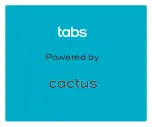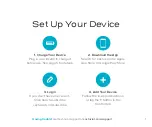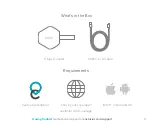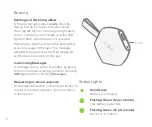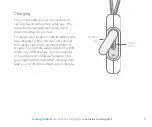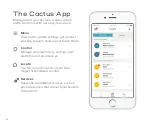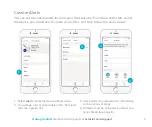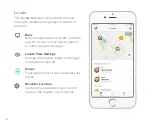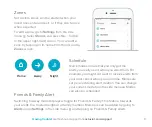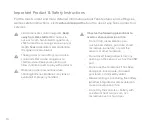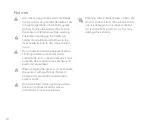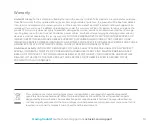Reviews:
No comments
Related manuals for Tabs

GR-213U
Brand: Holux Pages: 22

EZY 40 Series
Brand: Navman Pages: 65

M588
Brand: Rope Pages: 12

maps plus more
Brand: Garmin Pages: 173

BT-328
Brand: G Sat Pages: 10

HawkEye 6200
Brand: Blue Sky Network Pages: 6

TRAFFIC ASSIST
Brand: Becker Pages: 107

T356
Brand: ULBOTech Pages: 20

active.5s EU
Brand: Becker Pages: 157

LMU-4200
Brand: Cal Amp Pages: 29

B4
Brand: Ekahau Pages: 37

XT4975A Series
Brand: Xirgo Pages: 16

Landnavi-RICH7
Brand: 2MTECH Pages: 20

FlightMax EX500
Brand: Avidyne Pages: 184

TND Tablet 70
Brand: Rand McNally Pages: 70

GPS Kit
Brand: Palm Pages: 128

TK201
Brand: Xexun Pages: 13

IK230
Brand: Icar Pages: 8