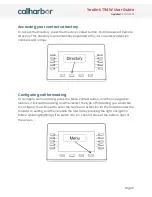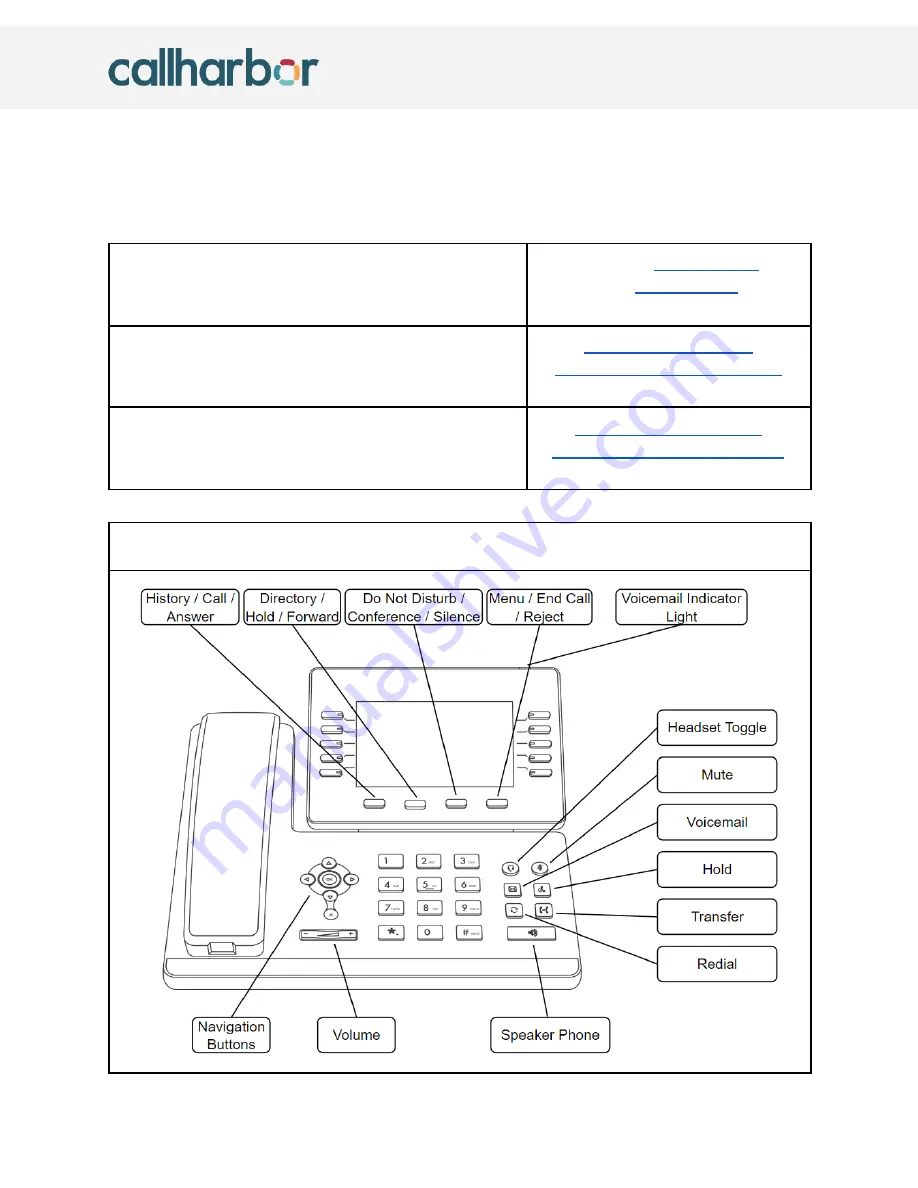
Yealink T54W User Guide
Updated:
07/21/2022
Thank you!
Thank you for choosing CallHarbor! This guide will walk you through how to utilize your new
Yealink T54W. If you ever have any questions not answered by this guide, always feel free to
reach out to our support team.
Phone Support
If you are having an emergency please utilize phone
support. Emergency support is available 24x7x365.
Toll-Free:
Toll:
Live Chat
Opening live chats while logged into your CallHarbor
account is preferred and will provide the fastest support.
https://control.callharbor.com
Email / Ticketing
This is the preferred method of communication, a ticket will
automatically be created when you email in.
https://support.callharbor.com
Yealink T54W Button Guide
Page 1