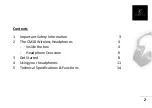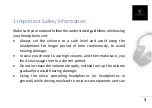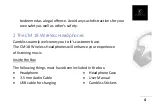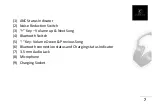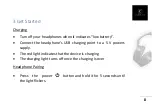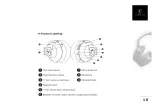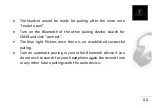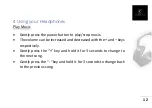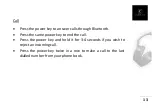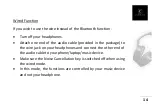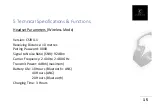Reviews:
No comments
Related manuals for CM18

T13
Brand: QCY Pages: 14

TWINS-B1
Brand: BIXTON Pages: 18

TS-A05BT-ANC
Brand: Tesoro Pages: 2

MOVE BT
Brand: Teufel Pages: 36

5412810327386
Brand: nedis Pages: 72

TT-BH028
Brand: TaoTronics Pages: 3

BR-622nC
Brand: Edimax Pages: 147

BS299GC
Brand: U&I Pages: 2

Barricade SMCWBR14T-G
Brand: SMC Networks Pages: 132

CLA 1
Brand: Geemarc Pages: 14

304HW
Brand: SoftBank Pages: 231

WCH730B
Brand: Samsung Pages: 6

SM-V101F
Brand: Samsung Pages: 38

BCM94331CSAX
Brand: Broadcom Pages: 10

MDR-XB950AP
Brand: Sony Pages: 2

MDR-XB900
Brand: Sony Pages: 2

MDR-XB800
Brand: Sony Pages: 2

MDR-XB700 Marketing
Brand: Sony Pages: 1