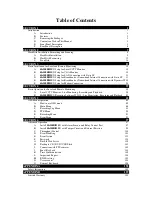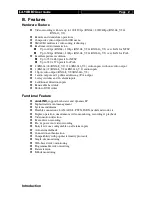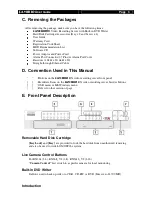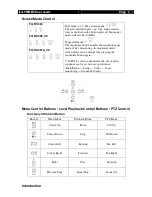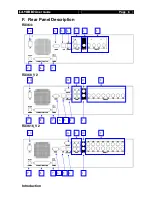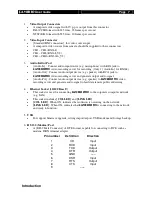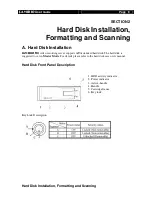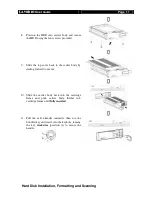Reviews:
No comments
Related manuals for RX368_V2

KX-NS1000
Brand: Panasonic Pages: 28

TN76-BP016
Brand: TYAN Pages: 109

PDS Series
Brand: Logicbus Pages: 8

R283-S93-AAF1
Brand: Gigabyte Pages: 115

27978R1
Brand: Axis Pages: 66

HyperCaster
Brand: Telvue Pages: 153

SuperServer 1029P-MT
Brand: Supermicro Pages: 123

x3350 - System - 4192
Brand: IBM Pages: 98

x3500 - System - 7977
Brand: IBM Pages: 124

System x3250
Brand: IBM Pages: 106

x3200 - System M3 - 7328
Brand: IBM Pages: 100

System x3400 Type 7975
Brand: IBM Pages: 124

System x3300 M4
Brand: IBM Pages: 470

System x iDataPlex dx360
Brand: IBM Pages: 26

DVS-104
Brand: D-Link Pages: 113

DVS-301
Brand: D-Link Pages: 100

PowerEdge 6600
Brand: Dell Pages: 77

PowerEdge 6650
Brand: Dell Pages: 14