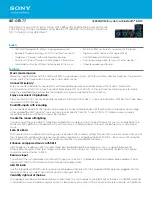INSTRUCTION MANUAL
CM-505
5” TFT LCD COLOR MONITOR
Thank you for purchasing this product.
For proper usages and application,
Please read this instruction manual thoroughly.
PRINTED IN KOREA
ver. 1.1
* Design and specifications are subject to change without notice.