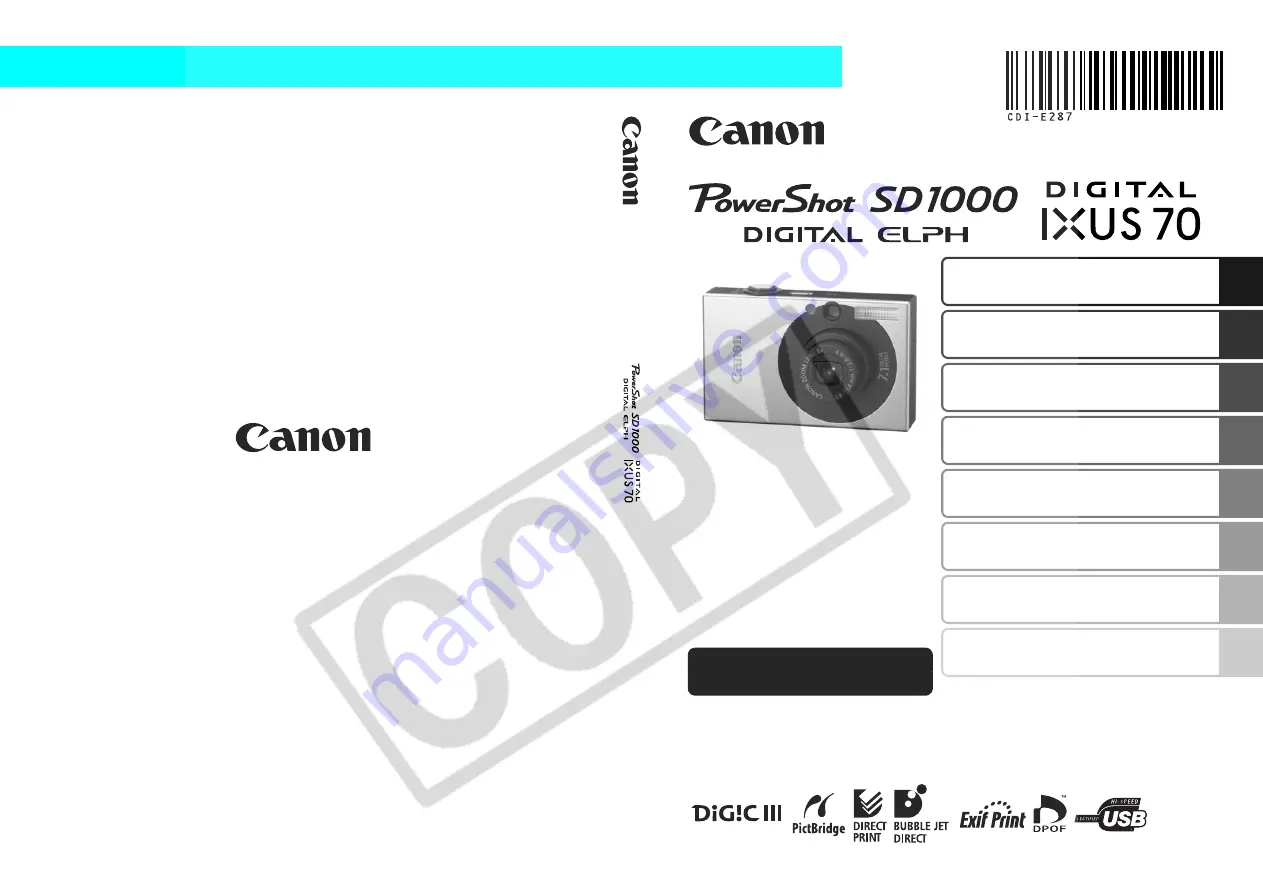
Shooting
Playback/Erasing
Print/Transfer Settings
Customizing the Camera
Troubleshooting
Before Using the Camera
List of Messages
Appendix
Camera User Guide
Advanced
Advanc
ed Camera
U
s
er Gu
ide
This guide explains camera features and procedures in detail.
CDI-E287-010
XX07XXX
© 2007 CANON INC.
PRINTED IN JAPAN
ENGLISH
DIGIT
AL C
A
MERA
Summary of Contents for 1861B001
Page 149: ...147 MEMO ...
Page 150: ...148 MEMO ...
Page 151: ...149 MEMO ...
Page 152: ...150 MEMO ...
Page 153: ...151 MEMO ...
Page 154: ...152 MEMO ...
Page 155: ...153 MEMO ...
Page 156: ...154 MEMO ...
Page 157: ...155 MEMO ...
Page 158: ...156 MEMO ...


































