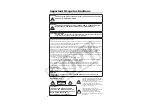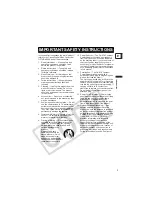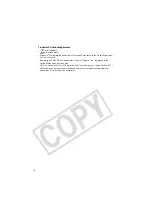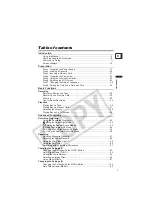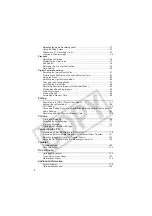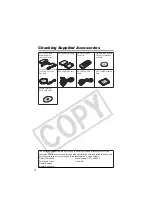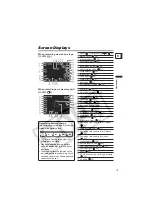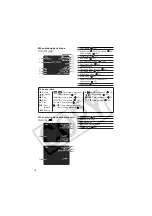(QJOLVK
(QJOLVK
)UDQoDLV
(VSDxRO
38%',0
176&
'LJLWDO9LGHR&DPFRUGHU
,QVWUXFWLRQ0DQXDO
&DPpVFRSHQXPpULTXH
0DQXHOG¶LQVWUXFWLRQ
9LGHRFiPDUDGLJLWDO
0DQXDOGH,QVWUXFFLRQHV
0LQL
'LJLWDO
9LGHR
&DVVHWWH
3OHDVHUHDGDOVRWKHIROORZLQJLQVWUXFWLRQPDQXDO
9HXLOOH]OLUHDXVVLOHPDQXHOG¶LQVWUXFWLRQVXLYDQW
/HDWDPELpQHOPDQXDOGHLQVWUXFFLRQHVVLJXLHQWH
'LJLWDO9LGHR6RIWZDUH
(
)
(V
'LJLWDO9LGHR6RIWZDUH
9HUVLRQ9HUVLRQ
,QVWUXFWLRQ0DQXDO
0DQXHOG¶LQVWUXFWLRQ
0DQXDOGH,QVWUXFFLRQHV
38%',0
7KLVLQVWUXFWLRQPDQXDOH[SODLQVKRZWRLQVWDOOWKHVRIWZDUHDQG&DQRQ86%9LGHR'ULYHU
:LQGRZV;3RQO\FRQQHFWWKHFDPFRUGHUWRDFRPSXWHUDQGGRZQORDGLPDJHVIURPD
PHPRU\FDUGWRDFRPSXWHU
&HPDQXHOG¶LQVWUXFWLRQH[SOLTXHFRPPHQWLQVWDOOHUOHORJLFLHOHWOHSLORWH&DQRQ86%
9LGHR'ULYHU:LQGRZV;3XQLTXHPHQWFRQQHFWHUOHFDPHVFRSHjO¶RUGLQDWHXUHW
WUDQVIpUHUGHVLPDJHVjSDUWLUG¶XQHFDUWHPpPRLUHVXUXQRUGLQDWHXU
(QHVWHPDQXDOGHLQVWUXFFLRQHVVHH[SOLFDFyPRLQVWDODUHOVRIWZDUH\HOFRQWURODGRU
&DQRQ86%9LGHR'ULYHU:LQGRZV;3VRODPHQWHFRQHFWDUODYLGHRFiPDUDDXQ
RUGHQDGRU\GHVFDUJDULPiJHQHVGHXQDWDUMHWDGHPHPRULDDXQRUGHQDGRU