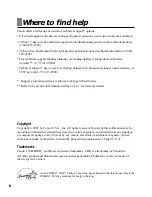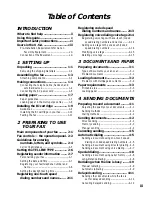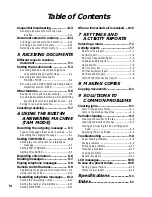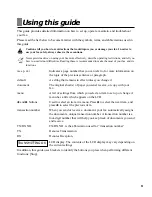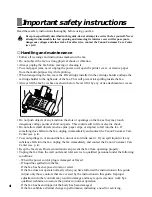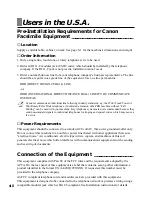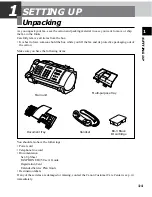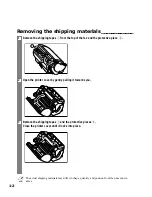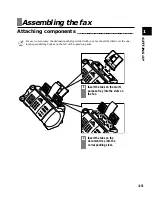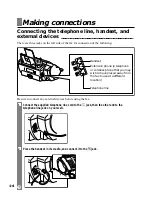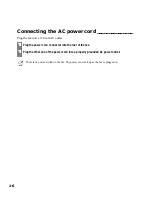Reviews:
No comments
Related manuals for B45 - Faxphone B45 Bubble Jet Fax Machine

FAX-B155
Brand: Canon Pages: 115

9200D
Brand: Janome Pages: 42

3300SD
Brand: Reliable Pages: 44

170-22D
Brand: Strobel Pages: 42

YP7065
Brand: YARDMAX Pages: 28

Cutquik TS 410
Brand: Stihl Pages: 96

OKIOFFICE 120
Brand: Oki Pages: 197

TORO 4011 LA-37
Brand: artisan Pages: 28

WKR571
Brand: Miele Pages: 112

M-4
Brand: Antari Pages: 28

DNG-250
Brand: Antari Pages: 28

94280
Brand: Chicago Electric Pages: 15

245-1
Brand: Singer Pages: 17

TPL-SS-17-TC
Brand: Trusted Clean Pages: 8

SS-20-1500HS-TC
Brand: Trusted Clean Pages: 10

Dura 18
Brand: Trusted Clean Pages: 18

1345-4B
Brand: Atlanta Attachment Company Pages: 90

10009707
Brand: Klarfit Pages: 10