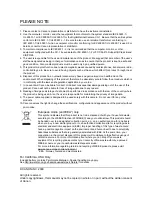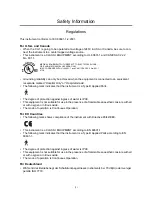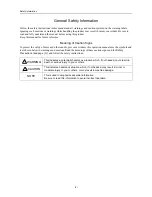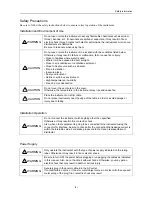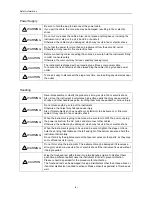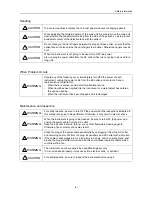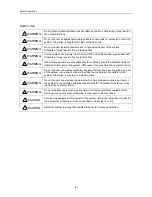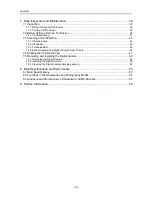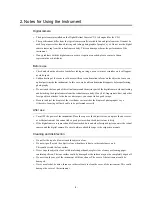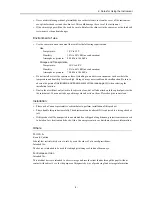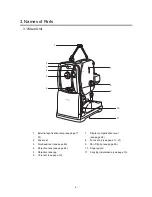Reviews:
No comments
Related manuals for Classic 5350SE

PowerShot SD630 Digital ELPH Camera
Brand: Canon Pages: 2

XDS-158 Series
Brand: IAdea Pages: 2

C21EN0291
Brand: Sigma Pages: 116

ARTCAM-185IMX-HD3
Brand: ARTRAY Pages: 14

MATRIX VISION GiGE VISION BVS CA-GX0-XAS2...
Brand: Balluff Pages: 94

WINDER 2
Brand: Olympus Pages: 101

ON-HS94A
Brand: Cube Pages: 42

iGUIDE PLANIX
Brand: Planitar Pages: 24

Q3S
Brand: Wansview Pages: 51

BG-MAESTRO
Brand: BZB Gear Pages: 32

CAM-VW9.2
Brand: Connects2 Pages: 2

HAS-D71
Brand: Ditect Pages: 12

EF-16
Brand: Canon Pages: 11

CE18A
Brand: Toguard Pages: 25

DiMAGE E223
Brand: Minolta Pages: 36

MC136 Series
Brand: Mikrotron Pages: 34

DVY22
Brand: BenQ Pages: 18

MICROPAK
Brand: Survision Pages: 2