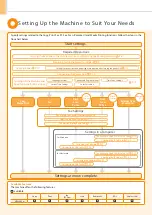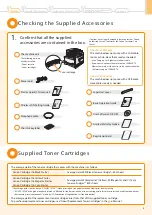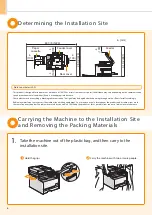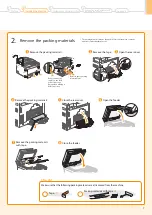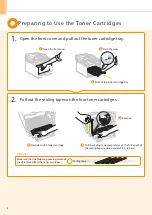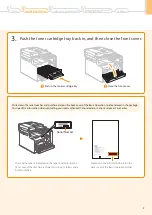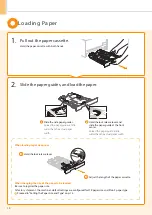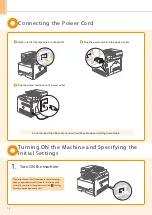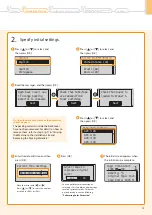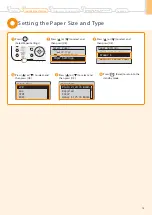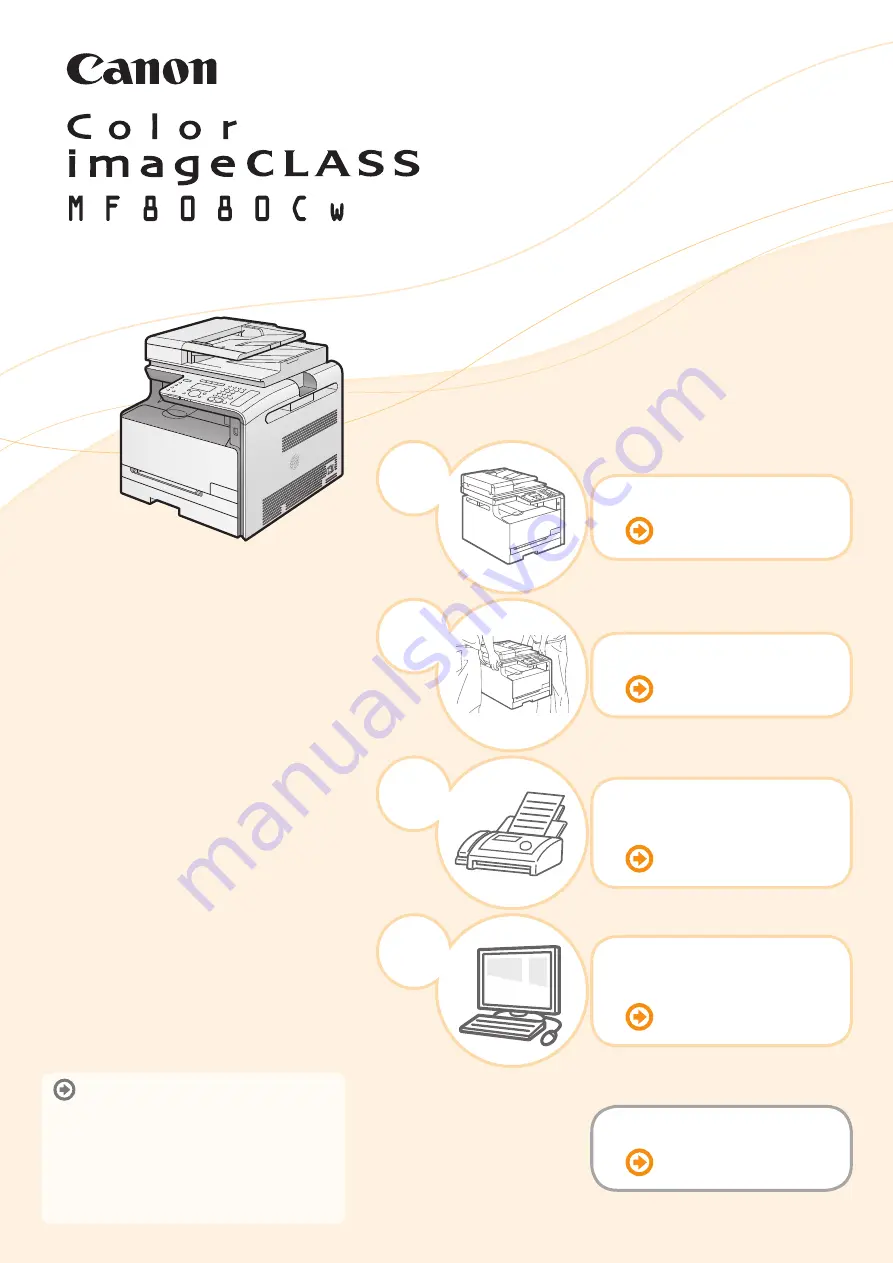
Preface
2
Installing the Machine
P. 6
3
Configuring and
Connecting the Fax
P. 16
4
Appendix
Connecting to a Computer
and Installing the Drivers
P. 20
Read this guide first.
Please read this guide before operating this
product.
The remarks for important safety
instructions are described in “Basic
Operation Guide.” Read the guide also.
After you finish reading this guide, store it in
a safe place for future reference.
Starter Guide
1
Summary of Contents for Color imageCLASS MF8080Cw
Page 38: ......