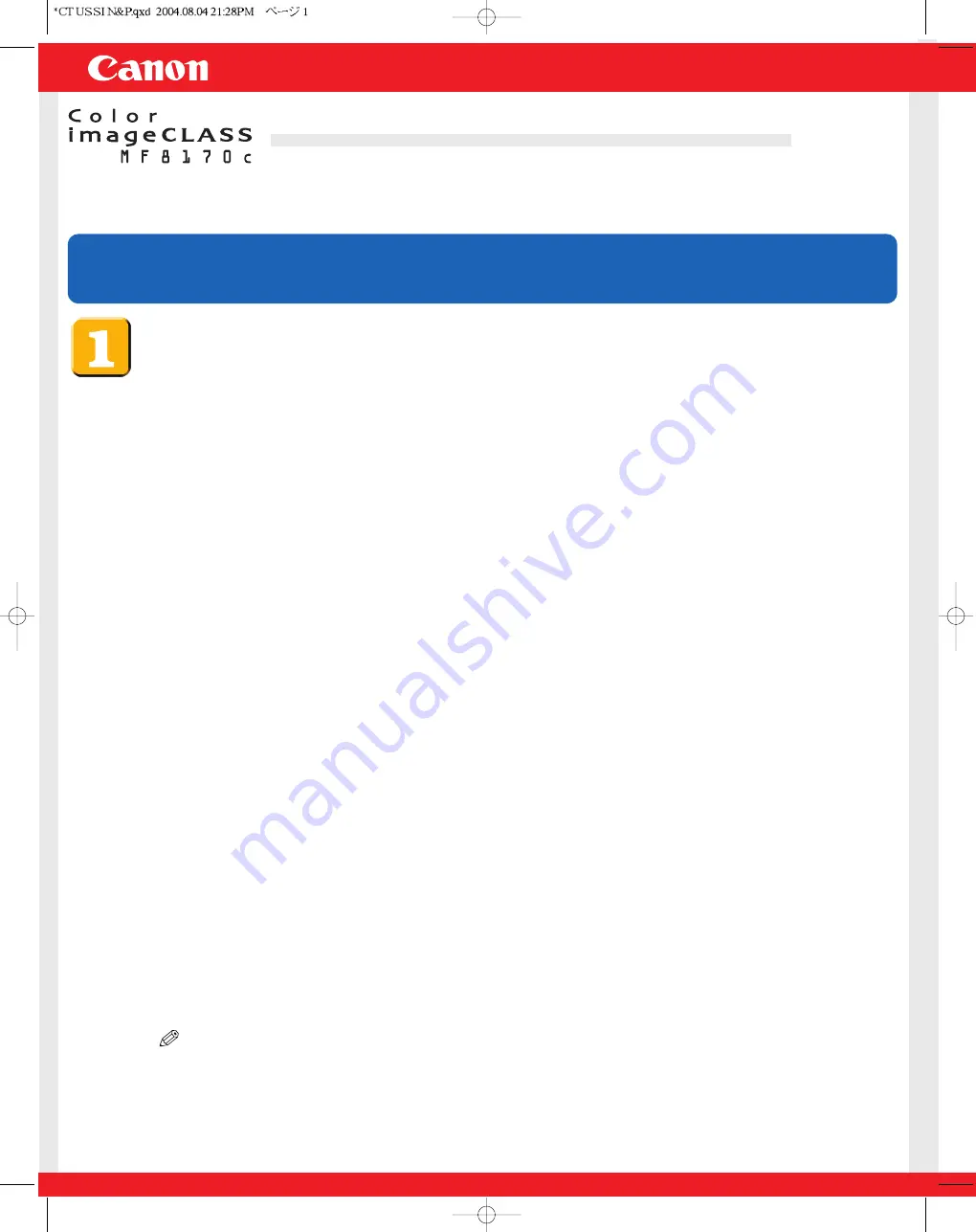
Set-Up Instructions
Set-Up Instructions
Thank you for purchasing Canon Color imageCLASS MF8170c.
To get your machine ready for network and printer functions, please follow the instructions in this document before referring to any
other documentation.
READ the Set-Up Instructions for the Machine FIRST, then read this document for Networking and Printing set-up.
READ the Set-Up Instructions for the Machine FIRST, then read this document for Networking and Printing set-up.
What is included in the User Software CD
●
MF Setup
This startup menu shows the driver software, applications, and manuals for your new machine.
●
CARPS Printer Driver
The CARPS printer driver enables you to use the machine as a printer.
For details, see the
Software Guide
.
●
Fax Driver
The fax driver enables you to fax a document from your computer.
For details, see the
Software Guide
.
●
Cover Sheet Editor
The Cover Sheet Editor enables you to create and edit a cover sheet for your fax.
For details, see the
Software Guide
.
●
Scanner Driver (ScanGear)
The scanner driver enables you to scan printed documents into your computer.
For details, see the
Software Guide
.
●
MF Toolbox
MF Toolbox enables you to process scanned documents in various ways. For details, see the
Software Guide
.
●
NetSpot Device Installer (NSDI)
NetSpot Device Installer enables you to set up the machine for network operations.
For details, see the Readme file and Online Help for this program.
●
Applications
NewSoft Presto! PageManager
Presto! PageManager enables you to manage your documents in many ways.
For details, see the online manual for this program.
ScanSoft Omnipage SE
Omnipage SE enables you to “read” a scanned image and convert it to a text document.
For details, see the online manual for this program.
●
Manuals (PDF)
Software Guide
Explains how to install and use printer, fax, and scanner driver software.
Network Guide
Explains the network function of the machine.
Remote UI Guide
Explains how to monitor the machine status and change the settings remotely using a web
interface.
NOTE
●
To view the manuals in PDF format, Adobe Reader/Acrobat Reader/Acrobat is required. If Adobe Reader/Acrobat
Reader/Acrobat is not installed on your system, please download it from the Adobe Systems Incorporated website
(http://www.adobe.com).
for Networking and Printing


























