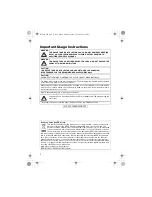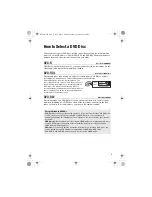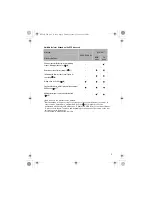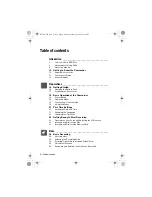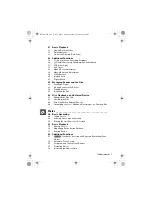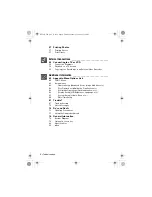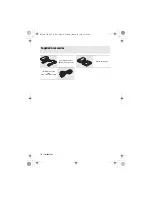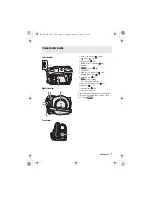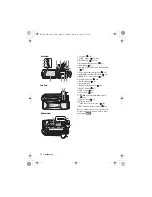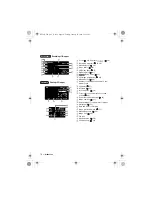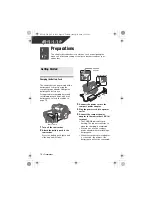Reviews:
No comments
Related manuals for DC301

728 - Jornada - Handheld
Brand: HP Pages: 64

Dual-VPT300
Brand: Huawei Pages: 4

126 032 00
Brand: Sanyo Pages: 169

ZR20
Brand: Canon Pages: 6

ZR60
Brand: Canon Pages: 6

ZR400
Brand: Canon Pages: 2

ZR100
Brand: Canon Pages: 2

ZR500
Brand: Canon Pages: 2

TL-43
Brand: Canon Pages: 2

MA-300
Brand: Canon Pages: 2

VL-3
Brand: Canon Pages: 2

VL-10Li
Brand: Canon Pages: 2

WD-58
Brand: Canon Pages: 2

ZR-1000
Brand: Canon Pages: 2

ZR500
Brand: Canon Pages: 92

ZR100
Brand: Canon Pages: 103

ZR20
Brand: Canon Pages: 114

ZR25 MC
Brand: Canon Pages: 146