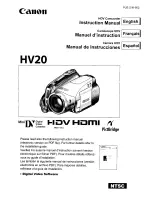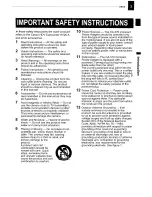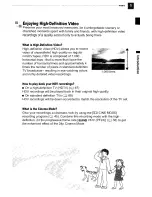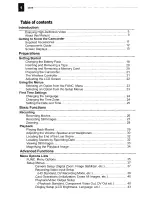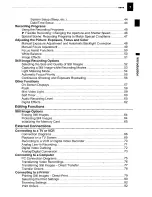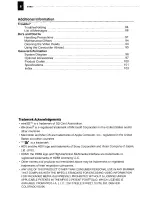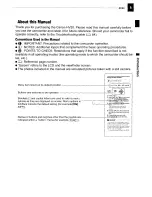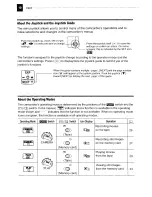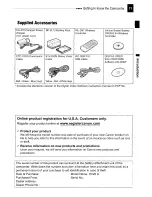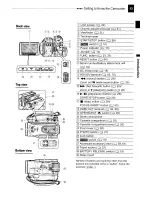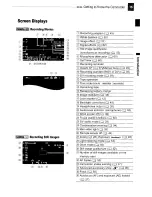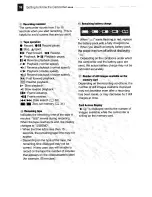Reviews:
No comments
Related manuals for HV20 - VIXIA Camcorder - 1080i

DV1112
Brand: Genius Pages: 65

G 1500
Brand: Canon Pages: 30

HG-10
Brand: Canon Pages: 23

GL-2
Brand: Canon Pages: 10

FX 305
Brand: Canon Pages: 7

G 45 Hi
Brand: Canon Pages: 72

EOSC300
Brand: Canon Pages: 14

LEGRIA HF20
Brand: Canon Pages: 178

LEGRIA HF G40
Brand: Canon Pages: 185

G 10 Hi
Brand: Canon Pages: 72

G 30 Hi
Brand: Canon Pages: 72

GL-2
Brand: Canon Pages: 8

LEGRIA HF R16
Brand: Canon Pages: 3

EOS ELAN 7/7E
Brand: Canon Pages: 108

EOS C70
Brand: Canon Pages: 215

LEGRIA HF M506
Brand: Canon Pages: 235

ES190
Brand: Canon Pages: 220

LEGRIA HF M300
Brand: Canon Pages: 193