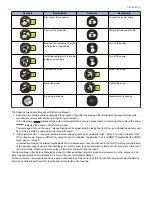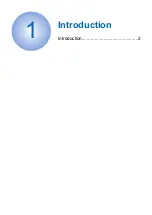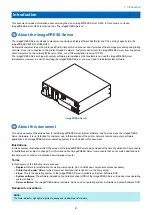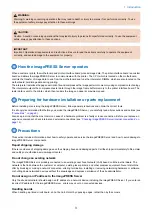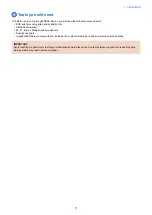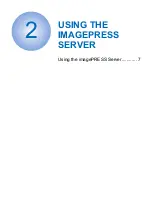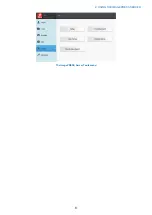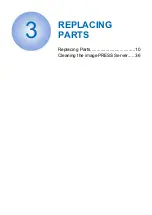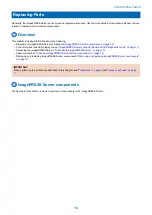Summary of Contents for imagePRESS Server G200
Page 1: ...Revision 1 1 imagePRESS Server G200 Service Manual...
Page 6: ...Introduction 1 Introduction 2...
Page 11: ...USING THE IMAGEPRESS SERVER 2 Using the imagePRESS Server 7...
Page 13: ...The imagePRESS Server Tools menu 2 USING THE IMAGEPRESS SERVER 8...
Page 14: ...REPLACING PARTS 3 Replacing Parts 10 Cleaning the imagePRESS Server 36...
Page 42: ...INSTALLING SYSTEM SOFTWARE 4 Installing System Software 38...
Page 52: ...TROUBLESHOOTI NG 5 Troubleshooting 48...
Page 65: ...SPECIFICATIONS 6 Specifications 61...
Page 77: ...9 10 11 2x 1x 12 1x Cross Ethernet Cable 1x 7 INSTALLATION PROCEDURE 72...