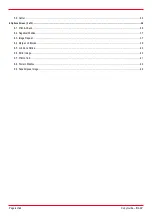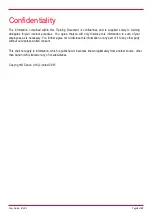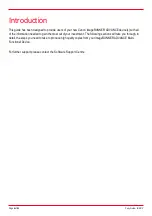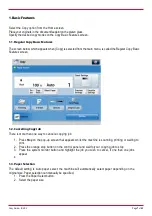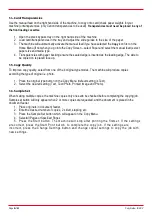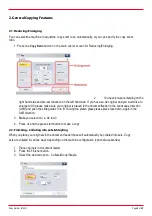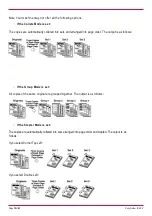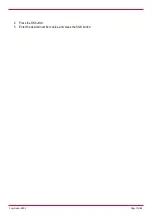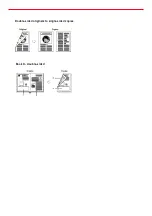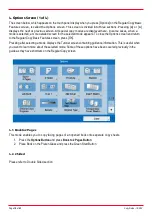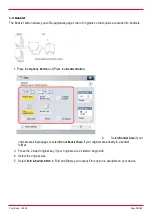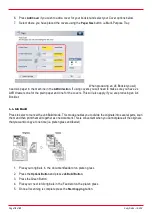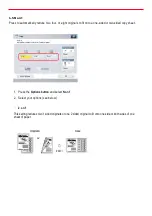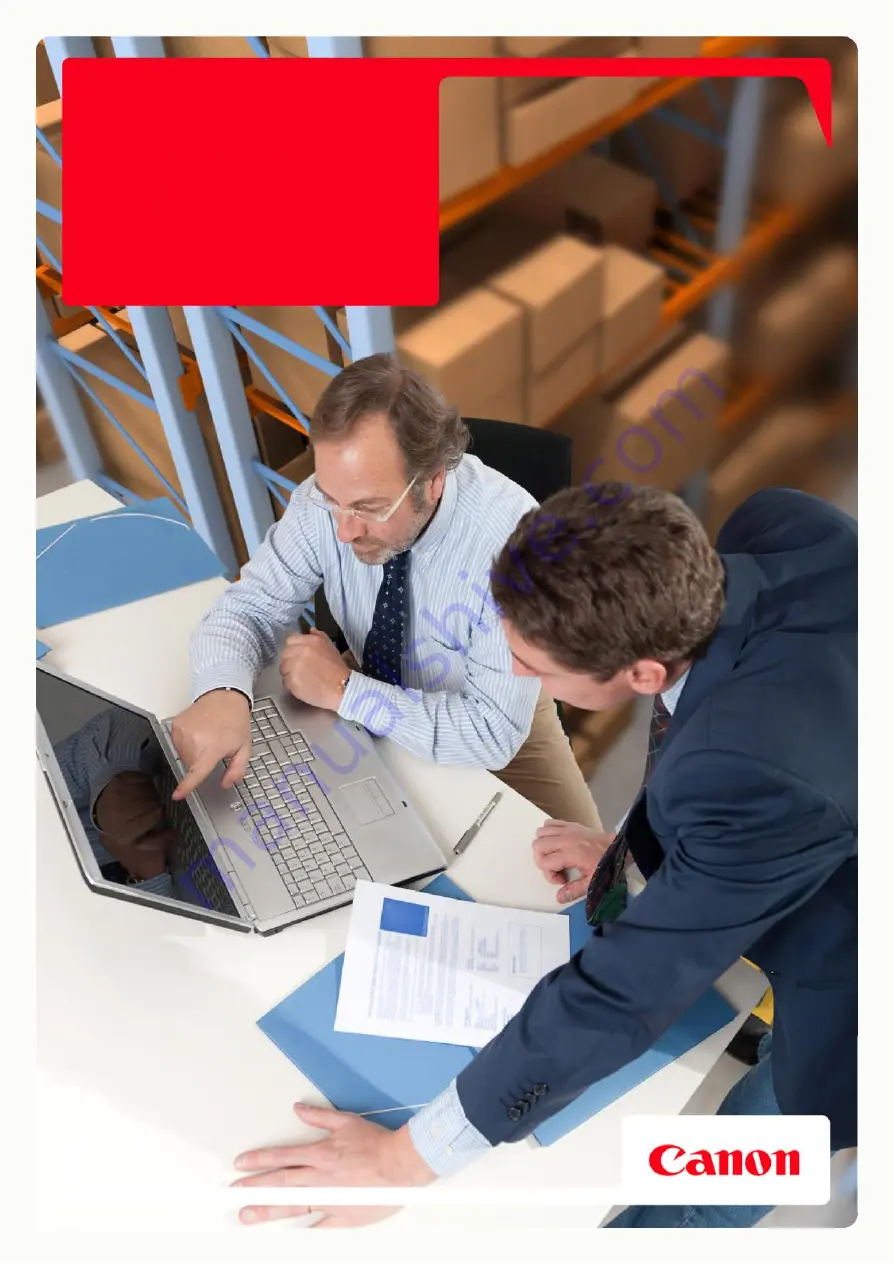Reviews:
No comments
Related manuals for ImageRUNNER ADV

CX-G2400
Brand: Canon Pages: 58

image Prograf iPF680 Series
Brand: Canon Pages: 132

i470D Series
Brand: Canon Pages: 44

imageClass LBP6230dw
Brand: Canon Pages: 16

i960 Series
Brand: Canon Pages: 2

imageprograf IPF785
Brand: Canon Pages: 42

CX 320
Brand: Canon Pages: 148

Color Bubble Jet BJC-8200
Brand: Canon Pages: 6

Color Bubble Jet BJC-1000 Series
Brand: Canon Pages: 2

BJC-S530D
Brand: Canon Pages: 2

BJC-S520
Brand: Canon Pages: 2

Color Bubble Jet BJC-8200
Brand: Canon Pages: 105

i9900 Series
Brand: Canon Pages: 2

i900D Series
Brand: Canon Pages: 68

i900D Series
Brand: Canon Pages: 4

i900D Series
Brand: Canon Pages: 2

i80 Series
Brand: Canon Pages: 2

imagePROGRAF iPF830
Brand: Canon Pages: 16