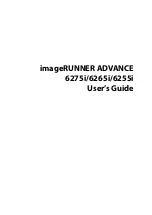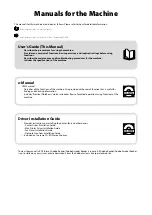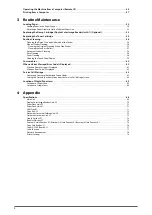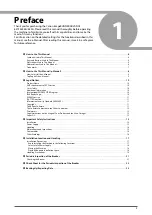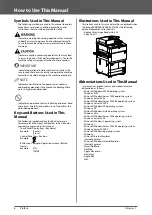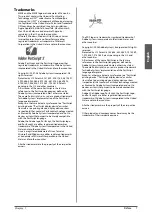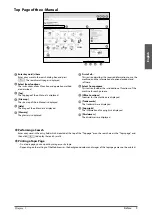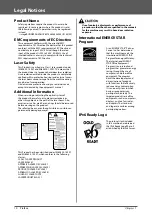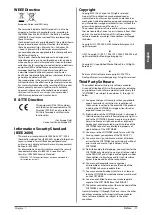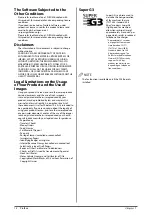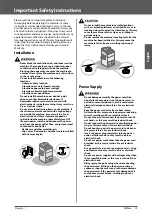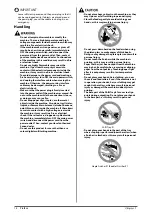User's Guide
Read this guide first.
Please read this guide before operating this product.
After you finish reading this guide, store it in a safe place for future reference.
Guide de I'utilisateur
Veuillez d'abord lire ce guide.
Lisez ce guide avant d'utiliser ce produit.
Après avoir pris connaissance de son contenu,
conservez-le dans un endroit sûr pour pouvoir le consulter en cas de besoin.
Anwenderhandbuch
Bitte lesen Sie dieses Handbuch zuerst.
Bitte lesen Sie dieses Handbuch, bevor Sie mit dem Produkt arbeiten.
Nachdem Sie das Handbuch gelesen haben, bewahren Sie es
zum Nachschlagen an einem sicheren Ort auf.
Guida per l'utente
Leggere questa guida.
Leggere questa guida prima di iniziare ad utilizzare
il prodotto. Terminata la lettura, conservare la guida
in un luogo sicuro per eventuali consultazioni.
Guía de usuario
Lea esta guía primero.
Por favor, lea esta guía antes de usar este producto.
Después de leer esta guía, guárdela en un lugar
seguro para posteriores consultas.
Summary of Contents for imageRUNNER ADVANCE 6255i
Page 2: ......
Page 3: ...1 imageRUNNER ADVANCE 6275i 6265i 6255i User s Guide ...
Page 50: ...48 Flow of Basic Operations 2 ...
Page 81: ...1 imageRUNNER ADVANCE 6275i 6265i 6255i Guide de I utilisateur ...
Page 128: ...48 Flux des opérations de base 2 ...
Page 159: ...1 imageRUNNER ADVANCE 6275i 6265i 6255i Anwenderhandbuch ...
Page 206: ...48 Arbeitsablauf für einfache Vorgänge 2 ...
Page 237: ...1 imageRUNNER ADVANCE 6275i 6265i 6255i Guida per l utente ...
Page 284: ...48 Flusso delle operazioni principali 2 ...
Page 315: ...1 imageRUNNER ADVANCE 6275i 6265i 6255i Guía de usuario ...
Page 362: ...48 Flujo de funciones básicas 2 ...
Page 393: ......