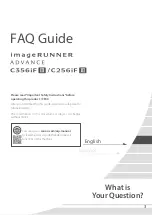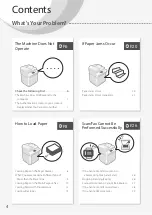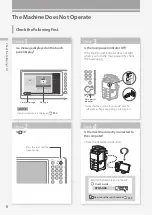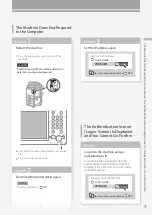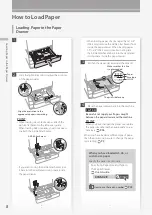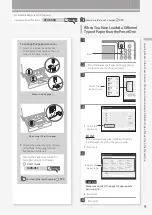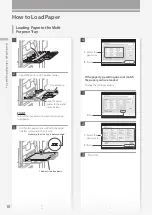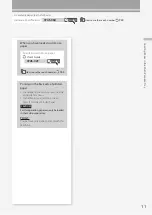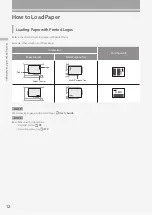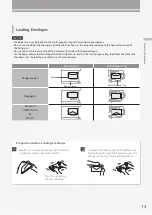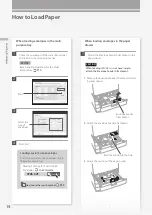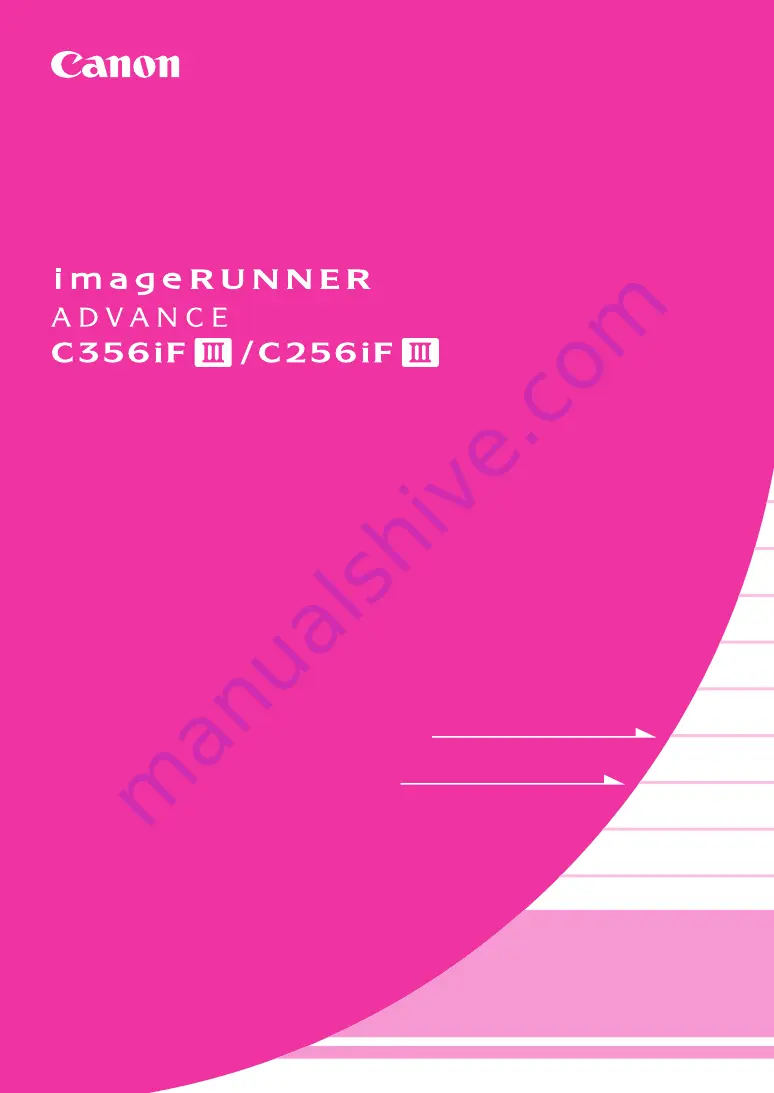
CANON INC.
30-2, Shimomaruko 3-chome, Ohta-ku, Tokyo
146-8501, Japan
CANON U.S.A., INC.
One Canon Park, Melville, NY 11747, U.S.A.
CANON CANADA INC.
8000 Mississauga Road Brampton ON L6Y 5Z7,
Canada
CANON EUROPA N.V.
Bovenkerkerweg 59, 1185 XB Amstelveen, The
Netherlands
(See http://www.canon-europe.com/ for details
on your regional dealer)
CANON AUSTRALIA PTY. LTD
Building A, The Park Estate, 5 Talavera Road,
Macquarie Park, NSW 2113, Australia
CANON CHINA CO., LTD
2F Jinbao Building No.89 Jinbao Street,
Dongcheng District, Beijing 100005, China
CANON SINGAPORE PTE. LTD.
1 Fusionopolis Place, #15-10, Galaxis, Singapore
138522
What is
Your Question?
FAQ Guide
FT6-2152 (000)
XXXXXXXXXX
Copyright CANON INC. 2018
PRINTED IN CHINA
Imprimé en CHINE
English
Español
Summary of Contents for imageRUNNER ADVANCE C246iF III
Page 1: ...What is Your Question FAQ Guide English P 3 Español P 51 ...
Page 2: ......
Page 48: ......
Page 50: ......
Page 95: ......