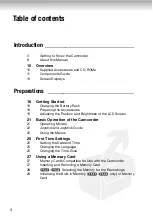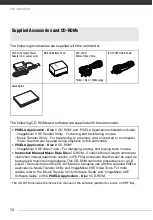Reviews:
No comments
Related manuals for LEGRIA FS307

tvvr11002
Brand: Abus Pages: 134

130 MOVIECORDER
Brand: Radio Shack Pages: 44

PT2100
Brand: Ikan Pages: 12

QB6
Brand: Curve Pages: 40

HDV5200-1
Brand: Hamilton Pages: 2

PRO808A
Brand: RCA Pages: 48

DV150
Brand: Jazz Pages: 19

TruVision TVB-2404
Brand: Interlogix Pages: 28

HandiCam
Brand: ElectroFlip Pages: 13

ACL
Brand: ECLAIR Pages: 36

AVCCAM AG-AC90
Brand: Panasonic Pages: 119

VZ-DV RODS
Brand: VARIZOOM Pages: 2

HG20
Brand: Cannon Pages: 129

CAMCOLVC17
Brand: Velleman Pages: 44

SMX-C20BN
Brand: Samsung Pages: 121

W300 HD Sports Camcorder
Brand: Samsung Pages: 109

SMX-C10RN - Compact Sd Memory Camcorder
Brand: Samsung Pages: 143

SC-D385
Brand: Samsung Pages: 112