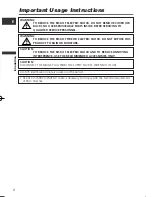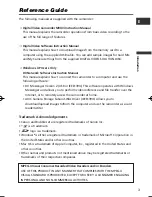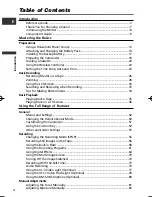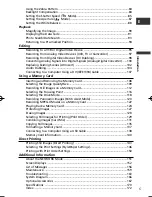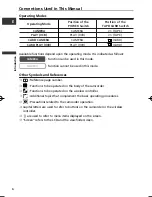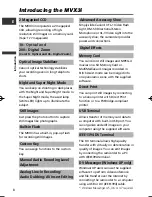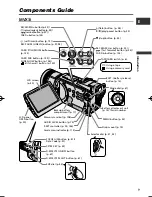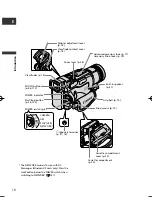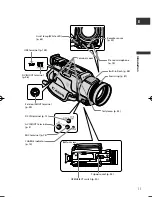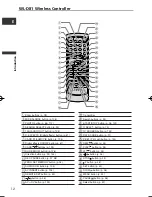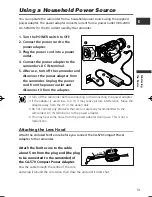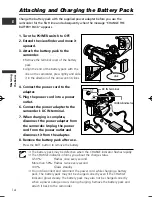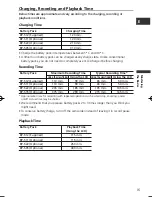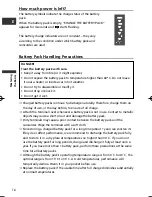Digital Video Camcorder
Instruction Manual
English
PAL
CANON INC.
Canon Europa N.V.
P.O. Box 2262, 1180 EG Amstelveen, the Netherlands
Canon UK Ltd.
CCI Service Centre, Unit 130
Centennial Park, Borehamwood, Hertfordshire, WD6 3SE, England
Telephone 0870-241-2161
Canon Australia Pty. Ltd
1 Thomas Holt Drive, North Ryde, N.S.W. 2113, Australia
Telephone 805-2000, Fax 887-4484
Canon New Zealand Ltd
Akoranga Business Park, Akoranga Drive, Northcote, Auckland, New Zealand
Telephone: 489-0300, Fax: 489-0380
Canon Singapore Pte. Ltd
79 Anson Road #09-01/06, Singapore 079906
Telephone (65)-532-4400, Fax (65)-221-2939
Canon Hongkong Company Ltd
19/F, The Metropolis Tower, 10 Metropolis Drive, Hunghom, Kowloon, Hong Kong
Canon Latin America, Inc.
Sales & Enquiries: 703 Waterford Way Suite 400 Miami, FL 33126 USA
Printed on 100% reused paper.
PRINTED IN JAPAN
© CANON INC. 2003
DY8-9020-126-000
0037W046
PUB.DIE-193
0000Ni0.0
PUB.DIE-193
PUB.DIE-193
Introduction
Mastering
the Basics
Using the
Full Range
of Features
Editing
Using a
Memory Card
Direct
Printing
Mini
Digital
Video
Cassette
Additional
Information
0_D75PAL_E(cover) 11/06/03 18:48 Page 1