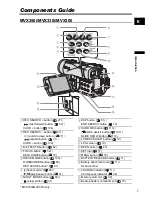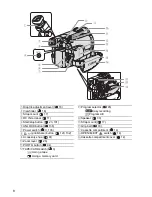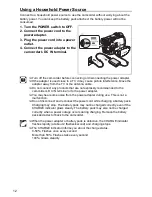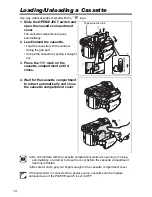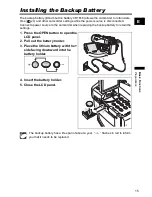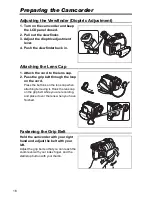English
English
PUB.DIE-221
PAL
Introduction
Basic
Functions
Advanced
Functions
Editing
Using a
Memory Card
Direct
Printing
Transferring
Images
Additional
Information
Digital Video Camcorder
Instruction Manual
Please read also the following instruction manual.
• Digital Video Software
Mini
Digital
Video
Cassette
Digi
t
al Video Software
Instruction Manual
PUB.DIE-219
This instruction manual explains how to install the software, connect the
camcorder to a computer, and download images from a memory card to a
computer. For more detailed operational instructions, refer to the PDF format
manual provided on the DIGITAL VIDEO SOLUTION DISK For Windows or
DIGITAL VIDEO SOLUTION DISK For Macintosh.
If you are using Windows operating system, use the supplied
DIGITAL VIDEO SOLUTION DISK For Windows.
If you are using Macintosh operating system, use the supplied
DIGITAL VIDEO SOLUTION DISK For Macintosh.
E
Version 15 / Version 16
Summary of Contents for MVX350i
Page 161: ...MEMO ...
Page 162: ...MEMO ...