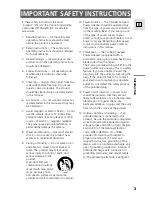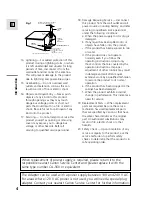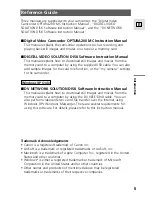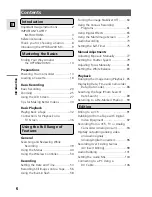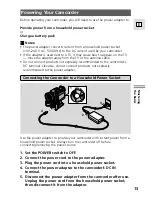Reviews:
No comments
Related manuals for Optura 200 MC

Pocket Cam
Brand: Panta Pages: 56

NV-DS29EG
Brand: Panasonic Pages: 133

NV-DS65
Brand: Panasonic Pages: 60

SDR-S25P
Brand: Panasonic Pages: 116

SDR-S26P
Brand: Panasonic Pages: 127

SDR-S100PP
Brand: Panasonic Pages: 63

DSC-F1
Brand: Sony Pages: 2

Digital HDVS HDCAM HDW-730S
Brand: Sony Pages: 19

Digital HDVS HDCAM HDW-730S
Brand: Sony Pages: 22

DR-CX530E
Brand: Sony Pages: 38

Digital Video Camera Recorder
Brand: Sony Pages: 48

Digital betacam DVW-707P
Brand: Sony Pages: 32

Digital Handycam DCR-PC8E
Brand: Sony Pages: 41

Digital Handycam DCR-TRV130E
Brand: Sony Pages: 53

Digital Handycam DCR-TRV203
Brand: Sony Pages: 84

DSC-F55 - Cyber-shot Digital Still Camera
Brand: Sony Pages: 108

DSC-F1
Brand: Sony Pages: 128

DIGITAL HANDYCAM DCR-TR7000E
Brand: Sony Pages: 120