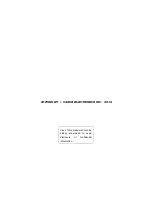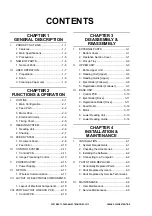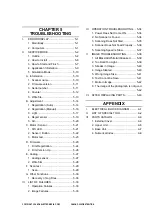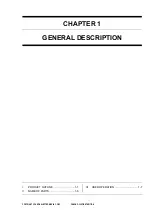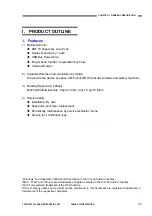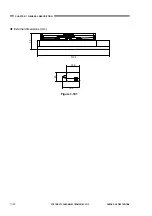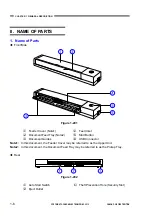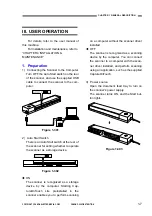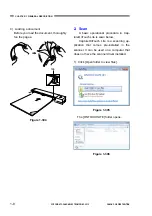Reviews:
No comments
Related manuals for P-208

FS531
Brand: Ambir Pages: 1

UBC396T
Brand: Uniden Pages: 156

ScanMaker 5950
Brand: Microtek Pages: 8

Zoom-Ex 3
Brand: AbiSee Pages: 11

TRG 8800
Brand: Symbol Pages: 16

RS 1
Brand: Symbol Pages: 52

160A
Brand: DATA PROOF Pages: 53

Pro-2032
Brand: Radio Shack Pages: 26

CARBON XL
Brand: polyga Pages: 8

OpticFilm 135 Series
Brand: Plustek Pages: 2

IRIScan Book 3
Brand: Irislink Pages: 201

SMARTFIX VFS-014-SF
Brand: Veho Pages: 48

DR-5020
Brand: Canon Pages: 12

DS1100 SH2347
Brand: Datalogic Pages: 2

OMNISCAN5000 TT
Brand: Zeutschel Pages: 12

FB1000N
Brand: Avision Pages: 9

AV261C
Brand: Avision Pages: 32

OCR640
Brand: Access Pages: 8