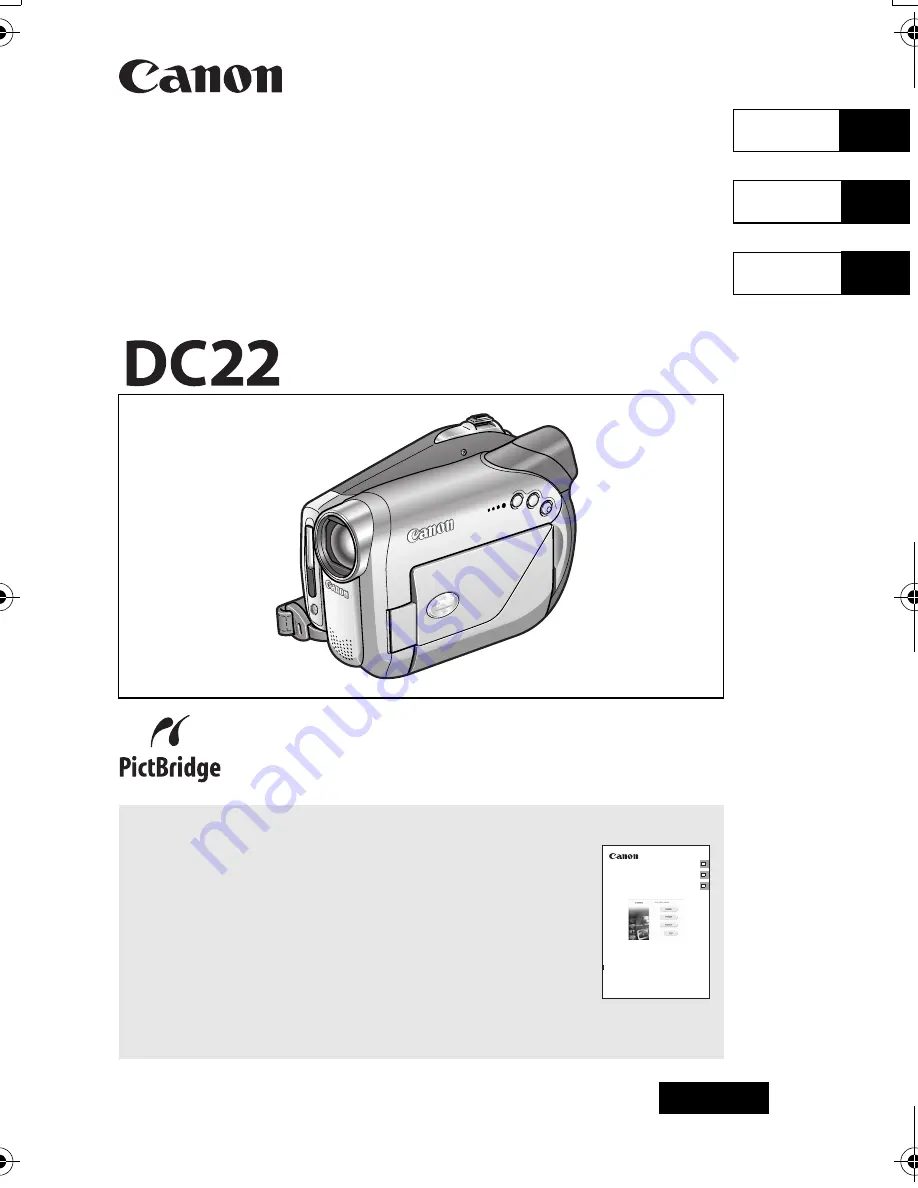
English
PUB.DIM-763
NTSC
English
Français
Español
DVD Camcorder
Instruction Manual
Caméscope DVD
Manuel d’instruction
Cámara DVD
Manual de Instrucciones
Please read also the following instruction manual
(electronic version on PDF file). For further details refer to
the installation guide.
Veuillez lire aussi le manuel d’instruction suivant (version
électronique sur fichier PDF). Pour d’autres détails référez-
vous au guide d’installation.
Lea también el siguiente manual de instrucciones (versión
electrónica en archivo PDF). Para mayores detalles,
refiérase a la guía de instalación.
• Digital Video Software
E
F
Es
Digital Video Software
Version 19
Instruction Manual
Manuel d’instruction
Manual de Instrucciones
PUB.DIM-717
This instruction manual explains how to install the software, connect the camcorder to a
computer, and download still images from a disc or a memory card to a computer.
Ce manuel d’instruction explique comment installer le logiciel, connecter le caméscope à
l’ordinateur et transférer des photos à partir d’un disque ou d’une carte mémoire sur un
ordinateur.
En este manual de instrucciones se explica cómo instalar el software, conectar la
videocámara a un ordenador, y descargar imágenes fijas de un disco o una tarjeta de
memoria a un ordenador.
D115_NTSC-E.book Page 1 Friday, June 9, 2006 5:29 PM


































