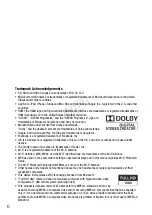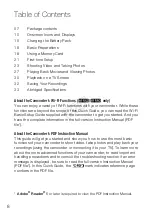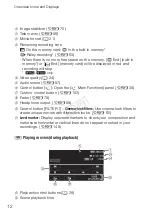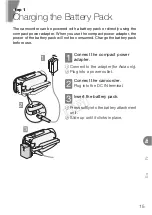Reviews:
No comments
Related manuals for VIXIA HF R40

CAM-BOX
Brand: DEWESOFT Pages: 59

Steadycam Cam-Flo-Pod
Brand: walimex Pages: 7

B10
Brand: Toshiba Pages: 1

Camcorder
Brand: Toshiba Pages: 8

Camera/ Camcorder
Brand: Toshiba Pages: 27

CAMILEO AIR10
Brand: Toshiba Pages: 59

Camileo BW10
Brand: Toshiba Pages: 66

BW10 - S
Brand: Toshiba Pages: 119

B10
Brand: Toshiba Pages: 145

CAMMSYS CH-100B
Brand: BlackSys Pages: 40

Pro Gear DXG-5H3V HD
Brand: DXG Pages: 1

DXG-5D7V
Brand: DXG Pages: 56

IPC2203
Brand: WWAlarm Pages: 8

NiteEye Mini
Brand: ElectroFlip Pages: 8

COOLSHOT 80 VR
Brand: Nikon Pages: 80

SDC615 - AJ Camcorder - 520 KP
Brand: Panasonic Pages: 108

HDC-SD10PP
Brand: Panasonic Pages: 152

HC-WXF995
Brand: Panasonic Pages: 270