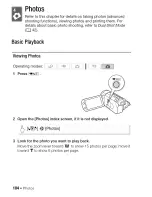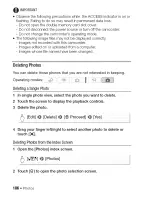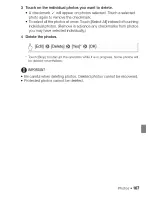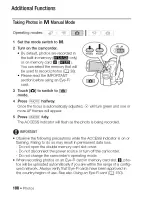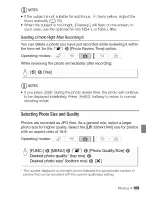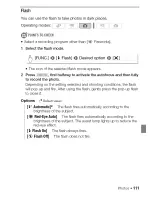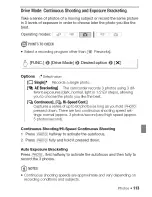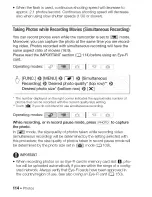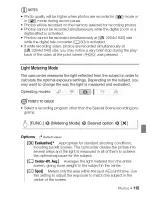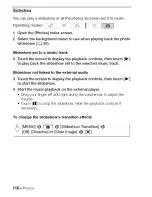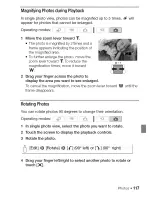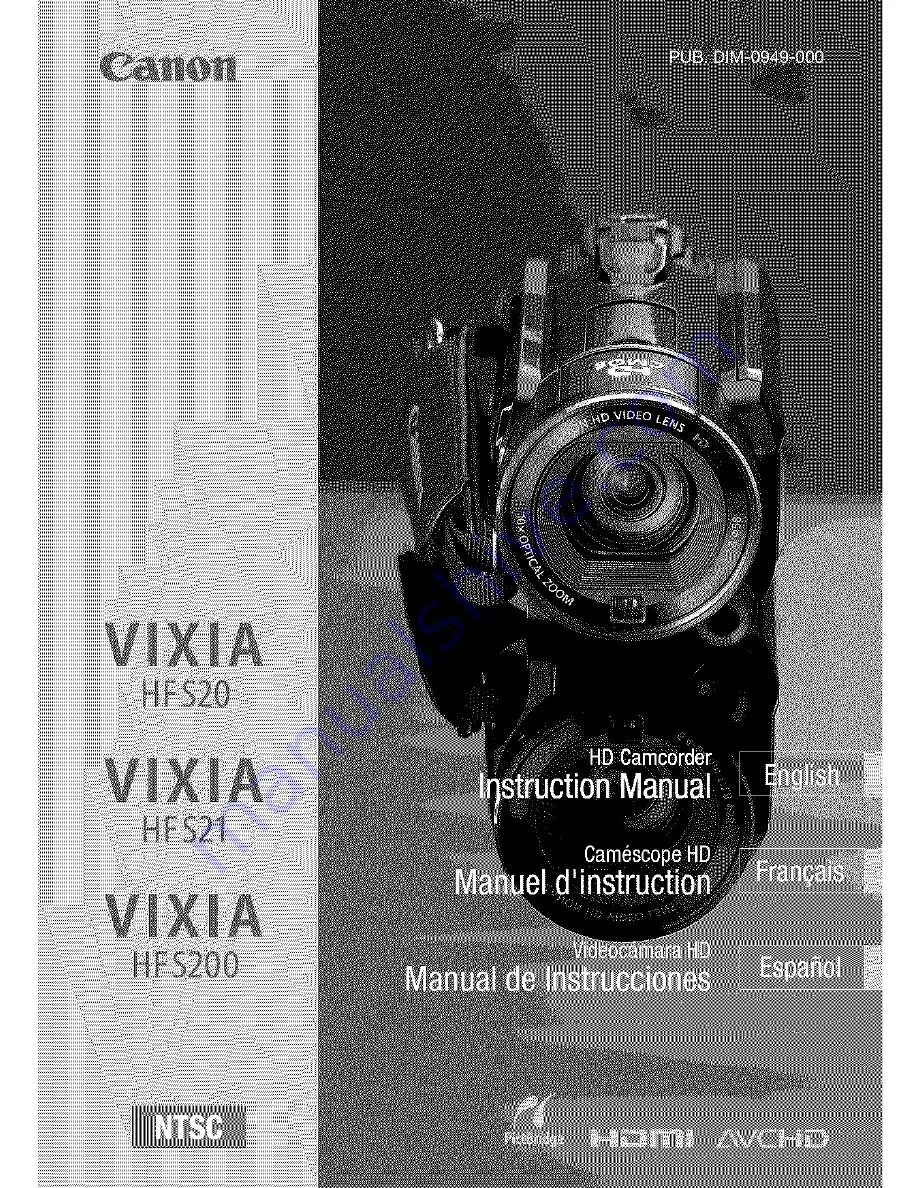Reviews:
No comments
Related manuals for Vixia HF S21

VR245
Brand: Curtis Pages: 25

VQ DV5
Brand: VistaQuest Pages: 1

DXG-301V
Brand: DXG Pages: 54

PC-7110MHD
Brand: PRAXIS Pages: 2

WP-F9000
Brand: Wiseup Pages: 15

HSNMDPEN1K
Brand: OzSpy Pages: 4

EZ207 - Small Wonder Camcorder
Brand: RCA Pages: 2

LCR-VX2000A
Brand: Sony Pages: 2

TVD-2403
Brand: Interlogix Pages: 16

DCR-SX83 Handycam®
Brand: Sony Pages: 496

Hidden Camera Eyeglasses
Brand: Icemoon Pages: 8

SMX C14 - Touch of Color Camcorder
Brand: Samsung Pages: 139

XF300
Brand: Canon Pages: 2
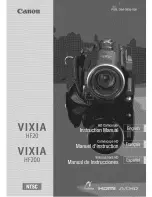
VIXIA HF200
Brand: Canon Pages: 186

SMX- C10RP
Brand: Samsung Pages: 139

MVX25i
Brand: Canon Pages: 164

HC-V270
Brand: Panasonic Pages: 44

Arricam Lite
Brand: ARRI Pages: 20