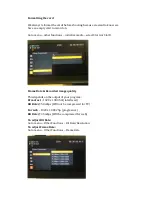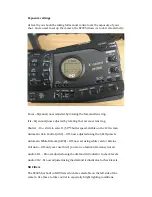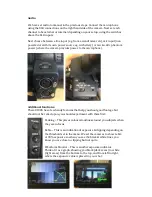XF305 User guide
Kit contents
Xf305
Battery
Charger
Microphone
XLR cable
Headphones
The Canon XF305 is a BBC approved camera capable of recording 50Mbps HD
1920 x 1080. The reason we like it is because all the main setting are accessible
from the external controls, without needing to scroll through menus to access
the same features. It can also dual record to both card slots for backup, interval
shooting for timelapse and it has a fantastic lens.
Batteries!
Check each battery is charged before leaving with your equipment. They will
usually be supplied already charged and supplied with a mains charger.
Occasionally they can become faulty or get mixed up so please check before you
travel any distance to shoot your footage.
Tripods
Always set up the tripod first, then the camera. Floors can be dusty, dirty, wet,
muddy, snowy…etc. None of these are good for a camera, so never leave it on the
floor especially where it can be kicked, stepped on or crushed and always keep it
in the case or on the tripod, the safest places. Damaged equipment can incur
fines and is also taken off the booking system, which could cause availability
issues for you or other production groups.
Care of equipment
Good house keeping is important, start clean – finish clean! Once you are set up,
close all your bags, cases and store them somewhere neatly out of the way. This
avoids the risk of trip hazards, dirt falling in, or getting wet if it rains!
Memory Cards & Backup
Always format your card in the camera NEVER ON A COMPUTER. Make sure you
have 100% of the cards capacity available by always formatting the card before
you start recording. BE PREPARED!!
BACK UP BACK UP BACK UP!
...Once for luck…
BACK UP
!
Before anything else…whoever uses this camera after you is going to wipe the
card. So always make a copy of your footage and then back it up to another
place/drive/computer/cloud storage before returning the camera.
1 x copy = No backup!
2 x copies = 1 x backup!