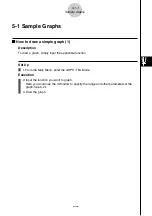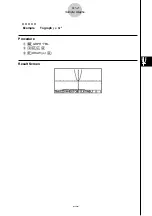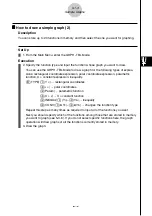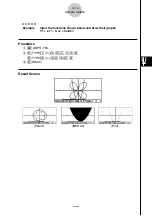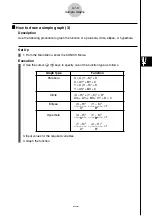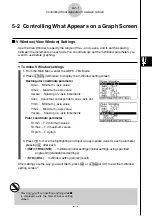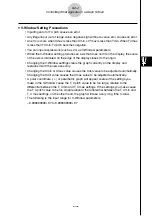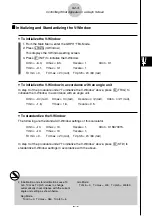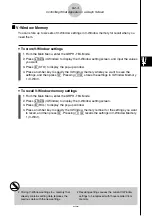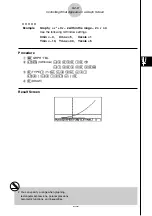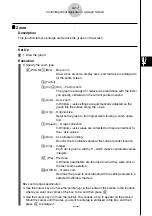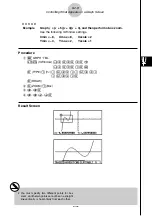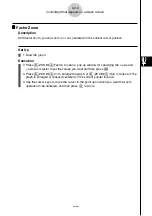19990401
Graphing
Sections 5-1 and 5-2 of this chapter provide basic information
you need to know in order to draw a graph. The remaining
sections describe more advanced graphing features and functions.
Select the icon in the Main Menu that suits the type of graph you
want to draw or the type of table you want to generate.
•
GRPH
·
TBL
… General function graphing or number table generation
•
CONICS
… Conic section graphing
(5-1-5
~
5-1-6, 5-11-17~5-11-21)
•
RUN
·
MAT
… Manual graphing (5-6-1
~
5-6-4)
•
DYNA
… Dynamic Graph (5-8-1
~
5-8-6)
•
RECUR
… Recursion graphing or number table generation
(5-9-1
~
5-9-8)
5-1
Sample Graphs
5-2
Controlling What Appears on a Graph Screen
5-3
Drawing a Graph
5-4
Storing a Graph in Picture Memory
5-5
Drawing Two Graphs on the Same Screen
5-6
Manual Graphing
5-7
Using Tables
5-8
Dynamic Graphing
5-9
Graphing a Recursion Formula
5-10 Changing the Appearance of a Graph
5-11 Function Analysis
Chapter
5
20011101