Reviews:
No comments
Related manuals for fx-570ES

XX-A/V quad
Brand: ASTRO Pages: 12

VeCOAX
Brand: PVI Pages: 35
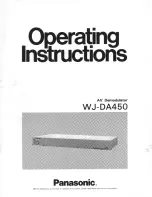
WJ-DA450
Brand: Panasonic Pages: 8
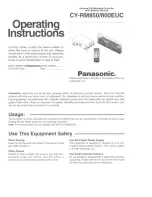
CY-RM850
Brand: Panasonic Pages: 8

6366
Brand: Blonder tongue Pages: 40

TI-73
Brand: Key Curriculum Press Pages: 2

FX-100W
Brand: Casio Pages: 43

EP707/ B106F
Brand: Eurotops Pages: 17

EFM-01
Brand: Farenheit Pages: 7

CE 93
Brand: GE Pages: 52

F-730SX
Brand: Canon Pages: 29

F-73
Brand: Canon Pages: 29

F-73P
Brand: Canon Pages: 37

F-788SG
Brand: Canon Pages: 57

F-788dx
Brand: Canon Pages: 112

F-792SG
Brand: Canon Pages: 24

F-720
Brand: Canon Pages: 40

Kermit Mark III
Brand: Industrial Music Electronics Pages: 9

















