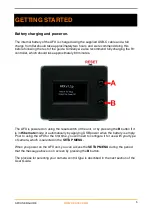Reviews:
No comments
Related manuals for AFX

P-WH-DMC
Brand: PROAIM Pages: 4

Pocket Dual Catchmon
Brand: Megacom Pages: 2

BELL SYSTEM FG-16 V3
Brand: M-E Pages: 2

LCH Series
Brand: Lennox Pages: 10

PBS-MWSK
Brand: Echomaster Pages: 8

OCEANS S890TBK
Brand: San Jamar Pages: 2

GasWeld DARK 5998F
Brand: gala gar Pages: 12

Speedkid1 2020
Brand: QERIDOO Pages: 40

WattSaver
Brand: Westar Energy Pages: 2

PALLETDISPENSER PD1
Brand: Qimarox Pages: 22

NBA 323743
Brand: Gillyboo Pages: 8

TRIPLE CARRIER
Brand: OP/Tech USA Pages: 2
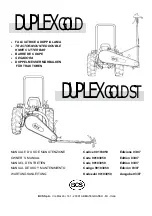
DUPLEX GOLD
Brand: BCS Pages: 34

01335-1450-00
Brand: Ecodhome Pages: 17

EK-DBAY D5
Brand: ekwb Pages: 2

Energy Butler Series
Brand: M-Tec Pages: 49

QS2-8 -
Brand: OPTICOM Pages: 1

Dummy Deck
Brand: Surly Pages: 4