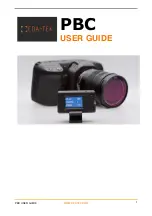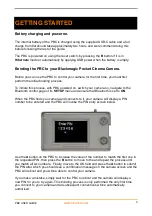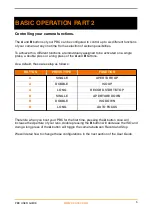Reviews:
No comments
Related manuals for PBC

Speedglas 9100-Air
Brand: 3M Pages: 63

TDR Series
Brand: Acclima Pages: 16

WVD100
Brand: Access One Pages: 2

E1000 Series
Brand: Accelleran Pages: 19

Express
Brand: E-max Pages: 4

RC-300
Brand: Nacon Pages: 12

JS-15000N
Brand: Smartech Pages: 8

Hideaway
Brand: My Child Pages: 12

CM ADC Series
Brand: Acuity Brands Pages: 3

OM-EL-USB-1
Brand: Omega Engineering Pages: 13

1188
Brand: Gardena Pages: 13

6170.50
Brand: Ikelite Pages: 32

FT1400A
Brand: Black Box Pages: 2

Brica Firefly Baby In-Sight
Brand: Munchkin Pages: 11

Dummy
Brand: Surly Pages: 2

SB6C
Brand: Yeti Cycles Pages: 17

ANOMULTI ROUND WITH CABLE CLIP AND CABLE AND SAUCER
Brand: ROSE DISPLAYS Pages: 4

Fast Track C600
Brand: M-Audio Pages: 50