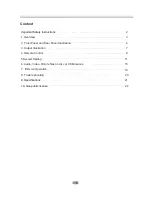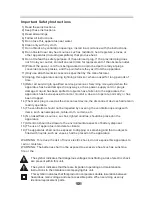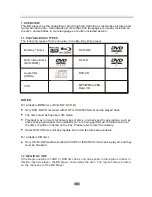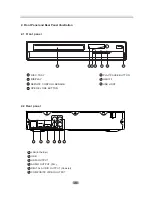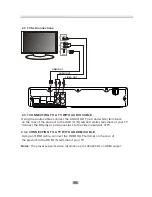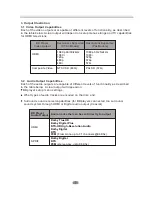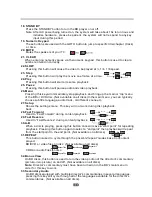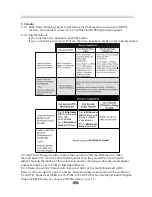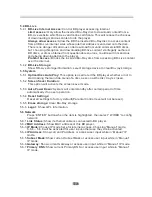Reviews:
No comments
Related manuals for BD2108

azur 540C V2
Brand: Cambridge Audio Pages: 2

DacMagic 200M
Brand: Cambridge Audio Pages: 4

Azur 640C
Brand: Cambridge Audio Pages: 84

azur 540D
Brand: Cambridge Audio Pages: 8

DVD57RWi
Brand: Cambridge Audio Pages: 35

M56
Brand: NAD Pages: 30

Azur 840C
Brand: Cambridge Audio Pages: 5

UNITIQUTE -
Brand: NAIM Pages: 23

UNITIQUTE -
Brand: NAIM Pages: 6

SUPERUNITI -
Brand: NAIM Pages: 24

NDS NETWORK AUDIO PLAYER
Brand: NAIM Pages: 23

UnitiQute 2
Brand: NAIM Pages: 36

NDX -
Brand: NAIM Pages: 22

NDX -
Brand: NAIM Pages: 8

HDX - REMOTE CONTROL CODE
Brand: NAIM Pages: 32

NDX -
Brand: NAIM Pages: 2

UNITI
Brand: NAIM Pages: 2

CD5I - MANUAL 2
Brand: NAIM Pages: 4