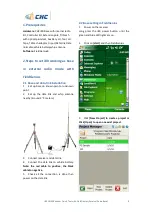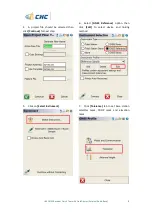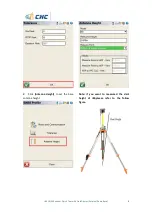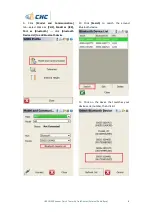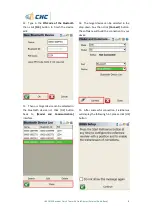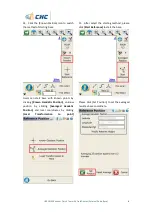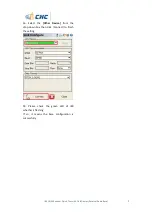Reviews:
No comments
Related manuals for i80 GNSS

AERA 660
Brand: Garmin Pages: 204

GPSMAP 2006
Brand: Garmin Pages: 84

MX20
Brand: Garmin Pages: 152

GTN 725
Brand: Garmin Pages: 178

GTN 725
Brand: Garmin Pages: 554

GNS 430
Brand: Garmin Pages: 2

Oregon 200
Brand: Garmin Pages: 2

Oregon 200
Brand: Garmin Pages: 57

Mobile 20
Brand: Garmin Pages: 20

GPSMAP 6000 Series
Brand: Garmin Pages: 20

G1000 NXi
Brand: Garmin Pages: 171

GPSMAP 1000 Series
Brand: Garmin Pages: 4

MT-1
Brand: I-Trac Pages: 8

V4100
Brand: Xroad Pages: 62

VT401
Brand: Mongoose Pages: 16

Canicom 250S
Brand: Num'axes Pages: 64

40 Easy
Brand: Navigon Pages: 125

Hero 350x
Brand: Sureshotgps Pages: 13