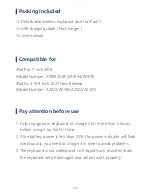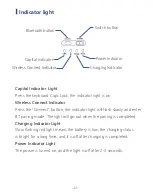Reviews:
No comments
Related manuals for JP467

GK-300
Brand: A4Tech Pages: 4

9005
Brand: Zoom Pages: 6

Trident MK1
Brand: Korg Pages: 28

Pa300
Brand: Korg Pages: 378

KB6000 SERIES
Brand: POSIFLEX Pages: 20

K 406
Brand: Hama Pages: 4

S-board 840
Brand: Bakker Elkhuizen Pages: 4

GK-5001M
Brand: PROLiNK Pages: 16

LONGboard 61
Brand: E-Mu Pages: 42

CBL108
Brand: Deck Pages: 3

AFXMK0217
Brand: AFX Pages: 10

ZoomText
Brand: Ai Squared Pages: 48

5502
Brand: US Robotics Pages: 2

G950
Brand: HP Pages: 20
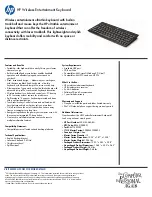
WX415AA
Brand: HP Pages: 1

KE72
Brand: Hagstrom Electronics Pages: 28

C4742A
Brand: HP Pages: 12

5181
Brand: HP Pages: 20