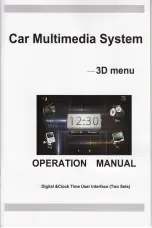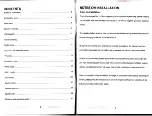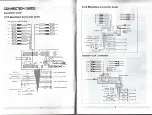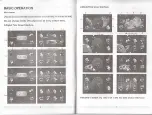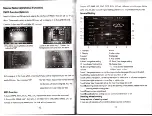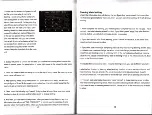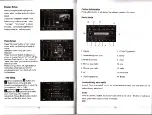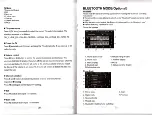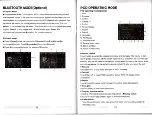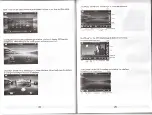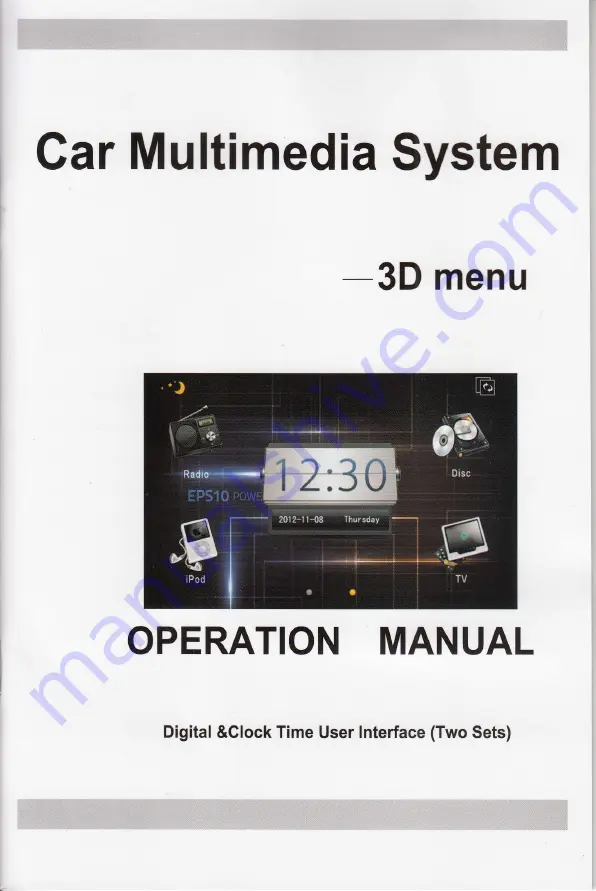Reviews:
No comments
Related manuals for CVVE-C202

1203
Brand: dB Technologies Pages: 4

P450
Brand: a/d/s/ Pages: 14

00e Series
Brand: Taco Pages: 56

MC-30 DAB
Brand: auna multimedia Pages: 124

MD-1040CMX
Brand: Farenheit Pages: 17

NTV-KIT597
Brand: Nav TV Pages: 11

VDS102T
Brand: Audiovox Pages: 16

VPS1140-1
Brand: vitapur Pages: 36

MTXM100AE
Brand: Hyundai Pages: 52

W221VIM
Brand: Nav TV Pages: 2

ELSA GLoria Synergy
Brand: Compaq Pages: 17

PLDNANDVR695
Brand: Pyle Pages: 32

NR-261UM-07-5WS
Brand: Mitsubishi Pages: 108

RS2217I
Brand: RCA Pages: 35

DCT-37
Brand: CYP Pages: 20

K3i
Brand: L-Acoustics Pages: 85

DEH-23UB
Brand: Pioneer Pages: 36

AVH-P4150DVD
Brand: Pioneer Pages: 44