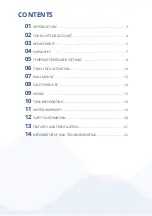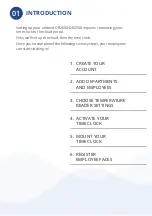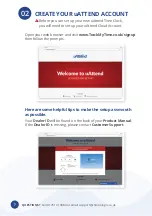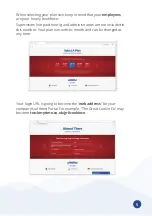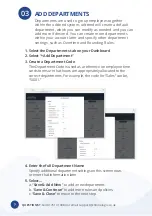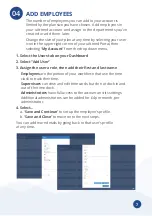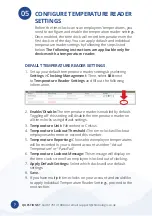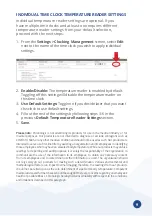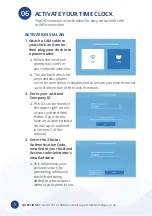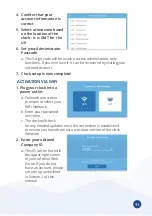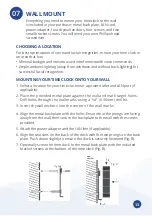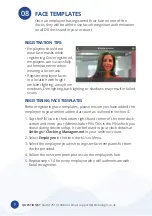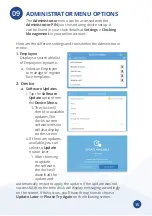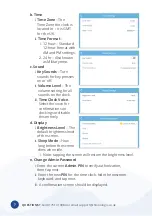Reviews:
No comments
Related manuals for uAttend DR Series

615-052
Brand: Howard Miller Pages: 2

WF12LCDA
Brand: BRG Precision Products Pages: 4

STAY IN BED
Brand: Learn & Climb Pages: 12

W22126
Brand: Geevon Pages: 2

RC-1200MTTH
Brand: Ambient Weather Pages: 8

Puri Nixie
Brand: Dalibor Farny Pages: 72

WT-3132
Brand: La Crosse Technology Pages: 9

WT-3143AX1
Brand: La Crosse Technology Pages: 5

iLumin Plus TC1
Brand: Eaton Pages: 14

ADC-5105
Brand: Harris Pages: 50

404-1210S
Brand: La Crosse Technology Pages: 4

SHINE BT
Brand: NAF NAF Electronique Pages: 14

CUCKOO
Brand: Quax Pages: 18

615100
Brand: Howard Miller Pages: 2

SPC876
Brand: Sharp Pages: 2

756020
Brand: REIZEN Pages: 2

706884
Brand: REIZEN Pages: 8

MC-1-DE
Brand: Masibus Pages: 76