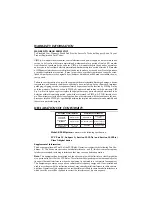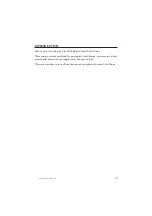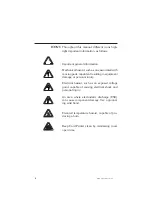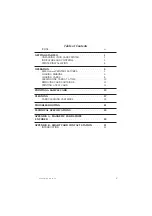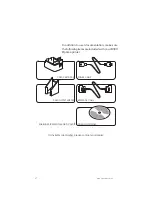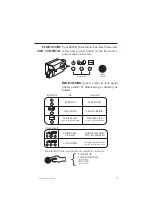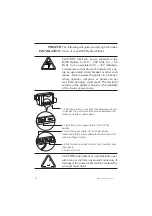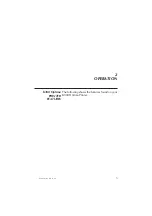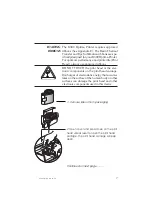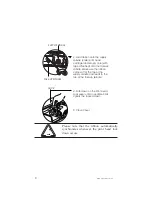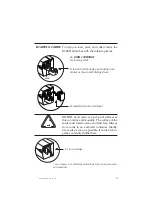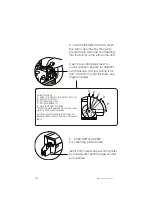Summary of Contents for K300 Optima
Page 1: ...User s Manual Rev 07 99 User s Guide K300 Optima ...
Page 6: ...vi K300 Optima Rev 07 99 ...
Page 22: ...16 K300 Optima Rev 07 99 ...
Page 26: ...20 K300 Optima Rev 07 99 ...
Page 30: ...24 K300 Optima Rev 07 99 ...