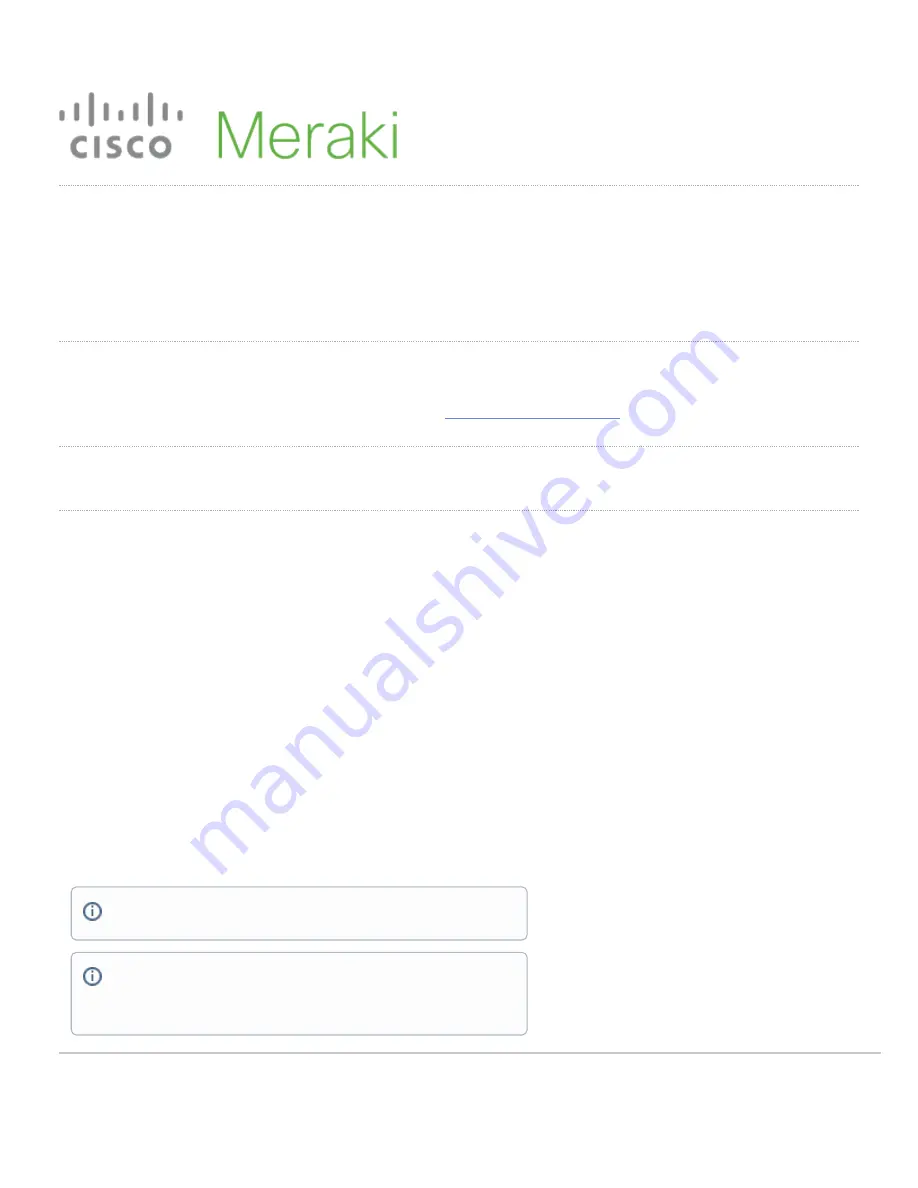
MR57 Installation Guide
The Cisco Meraki MR57 is a tri-band enterprise-class Wi-Fi 6E cloud-managed access point supporting 2.4 GHz, 5 GHz, and the newly opened unlicensed 6
GHz frequency bands. Designed for the ultra high capacity and highest density, MR57 meets the needs of the most demanding and mission-
critical environments. The access point also includes a fourth radio dedicated to optimizing the RF environment and securing the airwaves. The MR57 also has
an additional Bluetooth Low Energy (BLE) capable radio used for location and other IoT applications. In addition to this MR57 has a USB port to support external
devices for IoT applications
About this Guide
This guide provides instructions on how to install and configure your MR57 access points. This guide also provides mounting instructions and limited
troubleshooting procedures. For more wireless installation guides, refer to the
wireless installation guides section
on our documentation website.
Product Overview
Physical Specifications
MR57
Interfaces
• 2x 100/1000/2.5G/5G BASE-T Ethernet (RJ45)
• 1x DC power connector (5.5 mm x 2.5 mm, center positive)
Power
• Power over Ethernet: 42.5 - 57 V (802.3 at/PoE+ and 802.3 bt/UPoE compliant)
• Alternative 12 V DC input via DC adapter
• Power consumption: 30W to 40W (802.3at required)
• Power over Ethernet injector
(MA-INJ-6)
and DC adapter
(MA-PWR-50WAC)
Note:
PoE Injector and DC adapter sold separately
Note:
Actual power consumption may vary depending on the AP usage.
USB will be disabled when powered by 802/3 at/PoE+
1
Summary of Contents for MR57
Page 3: ...3 ...
Page 19: ...MR57 is now ready to be mounted on the wall 19 ...


































