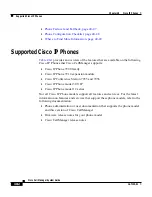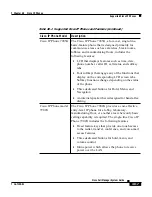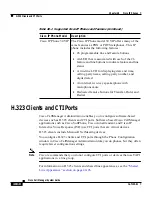C H A P T E R
40-1
Cisco CallManager System Guide
OL-7135-01
40
Cisco IP Phones
Cisco IP Phones as full-featured telephones can plug directly into your IP
network. H.323 clients, CTI ports, and Cisco IP Communicator comprise
software-based devices that you configure similarly to the Cisco IP Phones.
Cisco CallManager Administration allows you to configure phone features such
as call forwarding and call waiting for your phone devices. You can also create
phone button templates to assign a common button configuration to a large
number of phones.
After you have added the phones, you can associate users with them. By
associating a user with a phone, you give that user control over that device.
This section covers the following topics:
•
Supported Cisco IP Phones, page 40-2
•
H.323 Clients and CTI Ports, page 40-10
•
Cisco IP Communicator, page 40-11
•
Phone Button Templates, page 40-11
•
Softkey Templates, page 40-19
•
Softkey Template Operation, page 40-23
•
Methods for Adding Phones, page 40-24
•
Directory Numbers, page 40-25
•
Phone Features, page 40-33
•
Phone Association, page 40-40
•
Phone Administration Tips, page 40-40