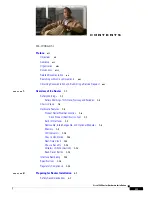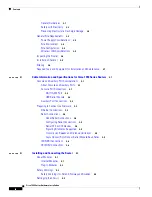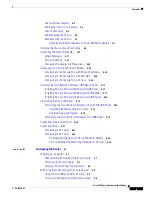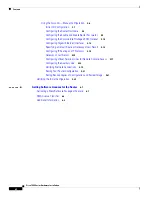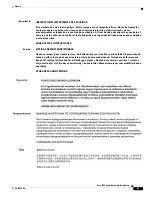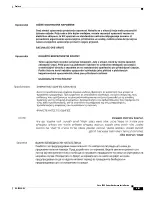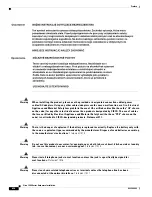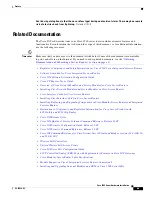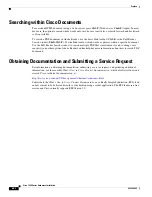Reviews:
No comments
Related manuals for 1905

KX-UDS124
Brand: Panasonic Pages: 44

NI 9871
Brand: National Instruments Pages: 24

NI 9478
Brand: National Instruments Pages: 32

FIELDPOINT FP-1600
Brand: National Instruments Pages: 8

Wireless Mini PCI Module
Brand: E-Tech Pages: 42

EN-101
Brand: Gbord Pages: 8

NetIron MLXe Series
Brand: Brocade Communications Systems Pages: 305

TL-SG2424P
Brand: TP-Link Pages: 176

2000 IDU Series
Brand: EMS Pages: 52

ExpressBox2 EB2
Brand: Magma Pages: 74

BreadCrumb CX1
Brand: Rajant Corporation Pages: 40

MX480
Brand: Juniper Pages: 420

airMAX NanoBridge M NBM3
Brand: Ubiquiti Pages: 24

WebShare 141 WN
Brand: Atlantis Pages: 78

Altusen SN0100 Series
Brand: ATEN Pages: 178

Web Filter HL
Brand: M86 Security Pages: 512

AR440S
Brand: Allied Telesis Pages: 44

53178
Brand: Hama Pages: 45